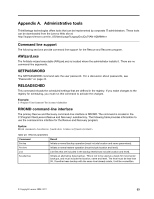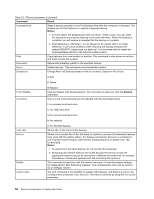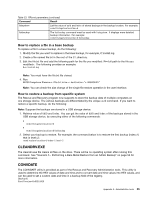Lenovo ThinkPad X60 (English) Rescue and Recovery 4.5 Deployment Guide - Page 64
Rescue and Recovery Boot manager control (BMGR32), Using MapDrv
 |
View all Lenovo ThinkPad X60 manuals
Add to My Manuals
Save this manual to your list of manuals |
Page 64 highlights
• > 0 = failed When MapDrv is launched with no parameters, the user is prompted for the network share, user name, and password. It then attempts to connect to the specified network share using the specified credentials. The following table provides information about the parameters and the result of each parameter for MapDrv: Table 25. MapDrv parameters Parameter /view /pwd /store /s /timeout /unc /user /NetPath Result Allows a view of the network share. Provides the encrypted password for this share. Stores application ID, share name, user name, password and timeout values. Set to Silent. Do not prompt the user regardless of whether connection is made. Sets the timeout value. The stored network share. Sets the stored encrypted user name for this share. Sets the value output from MapDrv to indicate the actual connection path. Using MapDrv The following examples provide instruction on how to use MapDrv: To Store network share information for a ThinkVantage Technology product This function stores the network share information in the registry to define the subkey from the main MapDrv registry key. The following command sets the Unc, User and Pwd values in the registry: mapdrv /store /unc /user /pwd [/timeout ] To connect a network share and a ThinkVantage Technology product The following command connects to the share using the Unc, User, and Pwd values in the registry: mapdrv /connect [/s] To disconnect a network share and a ThinkVantage Technology product The following command disconnects the network share for the specified ThinkVantage Technology if currently connected: mapdrv /disconnect To display encrypted user name and password strings The following command is used to display the network share information saved in the registry key: mapdrv /view /user /pwd Rescue and Recovery Boot manager control (BMGR32) Note: This section is applicable for MBR systems only. 58 Rescue and Recovery 4.5 Deployment Guide