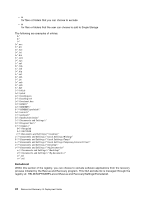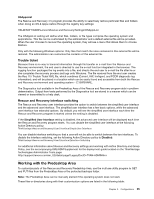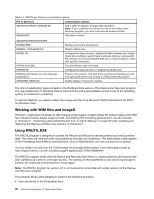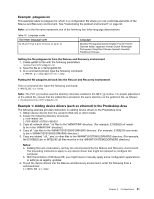Lenovo ThinkPad X60 (English) Rescue and Recovery 4.5 Deployment Guide - Page 35
Get files from \RRBackups directories, environment before attempting modifications.
 |
View all Lenovo ThinkPad X60 manuals
Add to My Manuals
Save this manual to your list of manuals |
Page 35 highlights
List all of the contents of the \RRbackups directories. Display the file size and date of each file in the backup as well as its location. The list below is an example of a backup directory with a base backup and one incremental backup. Directory of \RRbackups\C\0\ 03/11/04 08:02:44 AM 50003968 Data0 03/11/04 08:04:05 AM 50003968 Data1 03/11/04 08:07:10 AM 50003968 Data10 03/11/04 09:09:03 AM 50003968 Data100 03/11/04 09:10:39 AM 50003968 Data101 03/11/04 09:12:07 AM 50003968 Data102 03/11/04 09:13:24 AM 50003968 Data103 03/11/04 08:01:31 AM EFSFile 03/15/04 22:22:47 PM 338772 HashFile 03/11/04 09:17:44 AM 748 Info 03/15/04 22:22:47 PM 34443040 TOCFile Directory of \RRbackups\C\1\ 03/15/04 22:29:29 PM 50003968 Data0 03/15/04 22:29:45 PM 50003968 Data1 03/15/04 22:44:50 PM 50003968 Data10 03/15/04 22:51:56 PM 50003968 Data11 03/15/04 22:56:39 PM 50003968 Data12 03/15/04 23:00:27 PM 43480478 Data13 03/15/04 22:30:00 PM 50003968 Data2 03/15/04 22:30:19 PM 50003968 Data3 03/15/04 22:30:34 PM 50003968 Data4 03/15/04 22:30:57 PM 50003968 Data5 03/15/04 22:32:25 PM 50003968 Data6 03/15/04 22:33:42 PM 50003968 Data7 03/15/04 22:34:40 PM 50003968 Data8 03/15/04 22:42:57 PM 50003968 Data9 03/15/04 22:22:47 PM EFSFile 03/15/04 23:00:27 PM 374742 HashFile 03/15/04 23:00:27 PM 748 Info 03/15/04 23:00:27 PM 38099990 TOCFile Get files from \RRBackups directories RRUTIL /bg getlist.txt Copy individual files from the \RRbackups directories: 1. A text file identifies the files that should be copied to a location specified in the command line. 2. The must be an existing directory that will receive the files from the \RRbackups directory. The files will be copied in this directory in the same tree structure as they are found in the \RRbackups directory. 3. Sample command: RRUTIL /bg getlist.txt getlist.txt contents: Note: Wildcards are not supported in this function. You must understand the \RRbackups directories environment before attempting modifications. Put files in the \RRBackups directories RRUTIL /bp Update (add/replace) files in \RRbackups virtual partition: 1. Place all the files in a temp folder on drive c:\, then based on location in the temp directory, files will be copied into the \RRbackups directories in the same location. 2. Sample command: RRUTIL /bp c:\SWTOOLS. In c:\SWTOOLS would be a mirror image of the \RRbackups directory structure where the files are to go. Chapter 3. Configurations 29