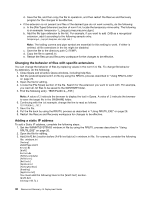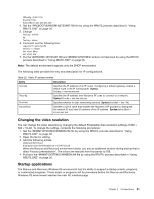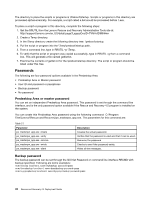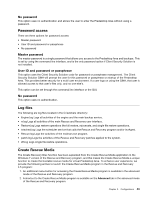Lenovo ThinkPad X60 (English) Rescue and Recovery 4.5 Deployment Guide - Page 44
Changing proxy settings, Enabling or specifying the full download path
 |
View all Lenovo ThinkPad X60 manuals
Add to My Manuals
Save this manual to your list of manuals |
Page 44 highlights
If you do not want any of the Internet Explorer favorites to be displayed in the browser provided in the Rescue and Recovery environment, complete the following steps: 1. Get the C:\PREBOOT\STARTUP\OPERA_010.CMD for editing by using the RRUTIL process as described in "Using RRUTIL.EXE" on page 26. 2. Open the file for editing. 3. Locate the following line in the .CMD file: PYTHON.EXE.FAVS.PYC Z:\OPERADEF6.ADR 4. Complete one of the following: a. Type REM at the beginning of the line, as follows: REM python.exe favs.pyc z:\Operadef6.adr b. Delete the line of code from the file. 5. Save the file. 6. Put the file back by using the RRUTIL process described in "Using RRUTIL.EXE" on page 26. Changing proxy settings To change the proxy settings for the Opera browser, do the following: 1. Get the file C:\PREBOOT\OPERA\PROFILE\norm1.ini by using the RRUTIL process described in "Using RRUTIL.EXE" on page 26. 2. Open the file for editing. 3. Add the following section to the bottom of the norm1.ini file: Note: The [0 or 1] variable indicates that the check item is either enabled (1) or disabled (0). [Proxy] Use HTTPS=[0 or 1] Use FTP=[0 or 1] Use GOPHER=[0 or 1] Use WAIS=[0 or 1] HTTP Server=[HTTP server] HTTPS Server=[HTTPS server] FTP Server=[FTP server] Gopher Server= [Gopher server] WAIS Server Enable HTTP 1.1 for proxy=[0 or 1] Use HTTP=[0 or 1] Use Automatic Proxy Configuration= [0 or 1] Automatic Proxy Configuration URL= [URL] No Proxy Servers Check= [0 or 1] No Proxy Servers = 4. Save the file. 5. Put the file back by using the RRUTIL process described in "Using RRUTIL.EXE" on page 26. To add an HTTP, HTTPS, FTP, Gopher, or WAIS proxy server, type = after the appropriate line. For example, if the address of your proxy server is http://www.your company.com/proxy, the HTTP Server line would read as follows: HTTP Server=http://www.your company.com/proxy To add the port to the entry, place a colon after the address and type the port number. The same is true for the "No Proxy Servers" and "Automatic Proxy Configuration URL" fields. z:\preboot\opera\profile\opera6.ini Enabling or specifying the full download path There are numerous settings that you can set to enable display of the Save As window. The most straightforward method follows: 1. Get the C:\PREBOOT\OPERA\DEFAULTS\STANDARD_menu.ini file by using the RRUTIL process described in "Using RRUTIL.EXE" on page 26. 2. Locate the following string: ;;Item, 50761 38 Rescue and Recovery 4.5 Deployment Guide