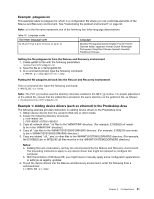Lenovo ThinkPad X60 (English) Rescue and Recovery 4.5 Deployment Guide - Page 40
Defining entry fields
 |
View all Lenovo ThinkPad X60 manuals
Add to My Manuals
Save this manual to your list of manuals |
Page 40 highlights
Defining entry fields Button00=[0-10], "title" The text following the button type parameter specifies the text or title of the button. If the text exceeds the width of the left panel, the text is cut and ellipsis points indicate that more characters follow. The full title text is displayed when using hover help. Button00=[0-10], "title", file.bmp Following the title text, specify the file name of the bitmap that you want to use as an icon for the button being created. The bitmap must be no larger than 15 pixels by 15 pixels to fit correctly. Button00=[0-10], "title", file.bmp, [0 or 1] This setting directs the environment to display or hide the entry. The value 0 hides the entry. If the value is set to 0, then the a blank line is displayed. The value 1 displays the entry. Button00=[0-10], "title", file.bmp, [0 or 1], 1 This is a reserved function and must always be set to 1. Button00=[0-10], "title", file.bmp, [0 or 1], 1, [0 or 1] To require a password prior to starting an application, place a value of 1 in this position. If you set this value to 0, no password is required before a specified application is started. Button00=[0-10], "title", file.bmp, [0 or 1], 1, [0 or 1], %tvtdrive%[pathname\executable] The value of %tvtdrive% must be the boot drive letter. Following the boot drive letter, you must provide a fully qualified path to an application or command file. Button00=[0-10], "title", file.bmp, [0 or 1], 1, [0 or 1],%tvtdrive%[pathname\executable], [parameters] Provide the parameters required by the target application that is being started. If you are not providing values for various fields, you must provide the required commas in order for the button definition to be accepted and to run correctly. For example, if you are creating a group heading, "Rescue and Recover," the following would be the code for the entry: Button04=1, "Rescue and Recover",,,,,, Entries 02, 07, 11 and 16 must remain type 0 (or header) entries, and they always fall in their numerical places. The availability of entries that fall under the headers can be reduced by setting fully customizable entries to type 0-blank lines in the left panel. However, the total number of entries cannot exceed twenty-three. The following table shows the function and executable that you can start from the left-panel entries: Table 19. Left-panel functions and executables Function Recover files Restore from backup Open browser Map a network drive Executable WIZRR.EXE WIZRR.EXE OPERA.EXE MAPDRV.EXE 34 Rescue and Recovery 4.5 Deployment Guide