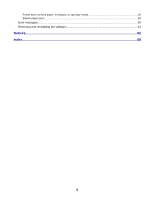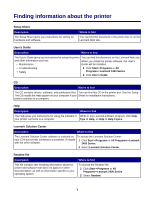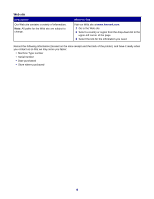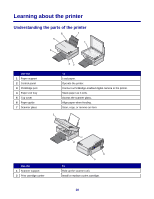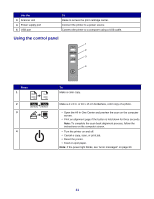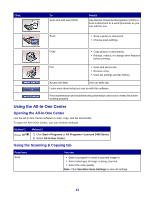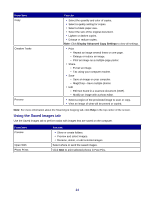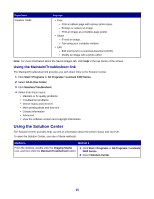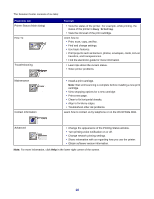Lexmark 2470m User's Guide - Page 11
Using the control panel, Use the, Press
 |
UPC - 734646077842
View all Lexmark 2470m manuals
Add to My Manuals
Save this manual to your list of manuals |
Page 11 highlights
Use the 3 Scanner unit 4 Power supply port 5 USB port To Raise to access the print cartridge carrier. Connect the printer to a power source. Connect the printer to a computer using a USB cable. Using the control panel Press 1 2 3 4 To Make a color copy. Make a 4 x 6 in. or 10 x 15 cm borderless, color copy of a photo. • Open the All-In-One Center and preview the scan on the computer screen. • Print an alignment page if the button is held down for three seconds. Note: To complete the scan back alignment process, follow the instructions on the computer screen. • Turn the printer on and off. • Cancel a copy, scan, or print job. • Reset the printer. • Feed or eject paper. Note: If the power light blinks, see "Error messages" on page 60. 11
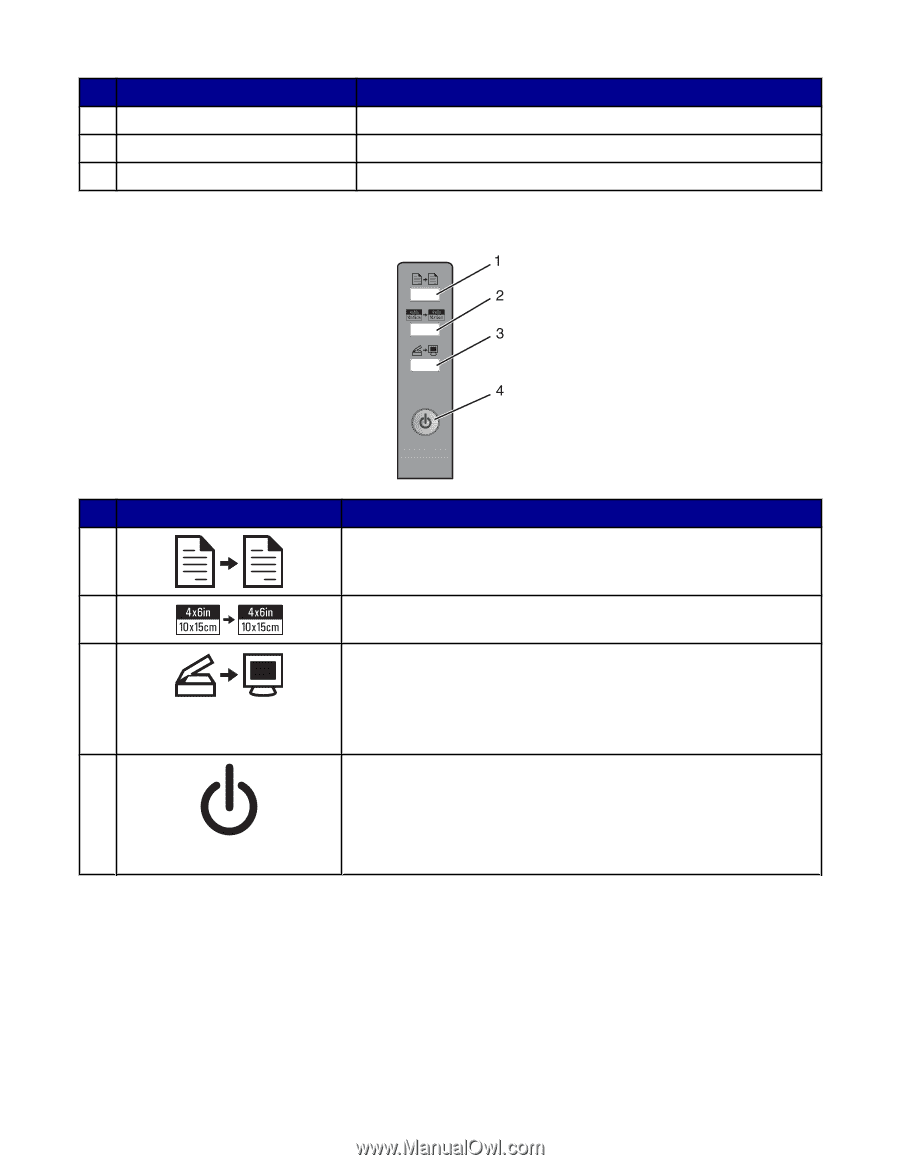
Use the
To
3
Scanner unit
Raise to access the print cartridge carrier.
4
Power supply port
Connect the printer to a power source.
5
USB port
Connect the printer to a computer using a USB cable.
Using the control panel
Press
To
1
Make a color copy.
2
Make a 4 x 6 in. or 10 x 15 cm borderless, color copy of a photo.
3
•
Open the All-In-One Center and preview the scan on the computer
screen.
•
Print an alignment page if the button is held down for three seconds.
Note:
To complete the scan back alignment process, follow the
instructions on the computer screen.
4
•
Turn the printer on and off.
•
Cancel a copy, scan, or print job.
•
Reset the printer.
•
Feed or eject paper.
Note:
If the power light blinks, see “Error messages” on page 60.
11