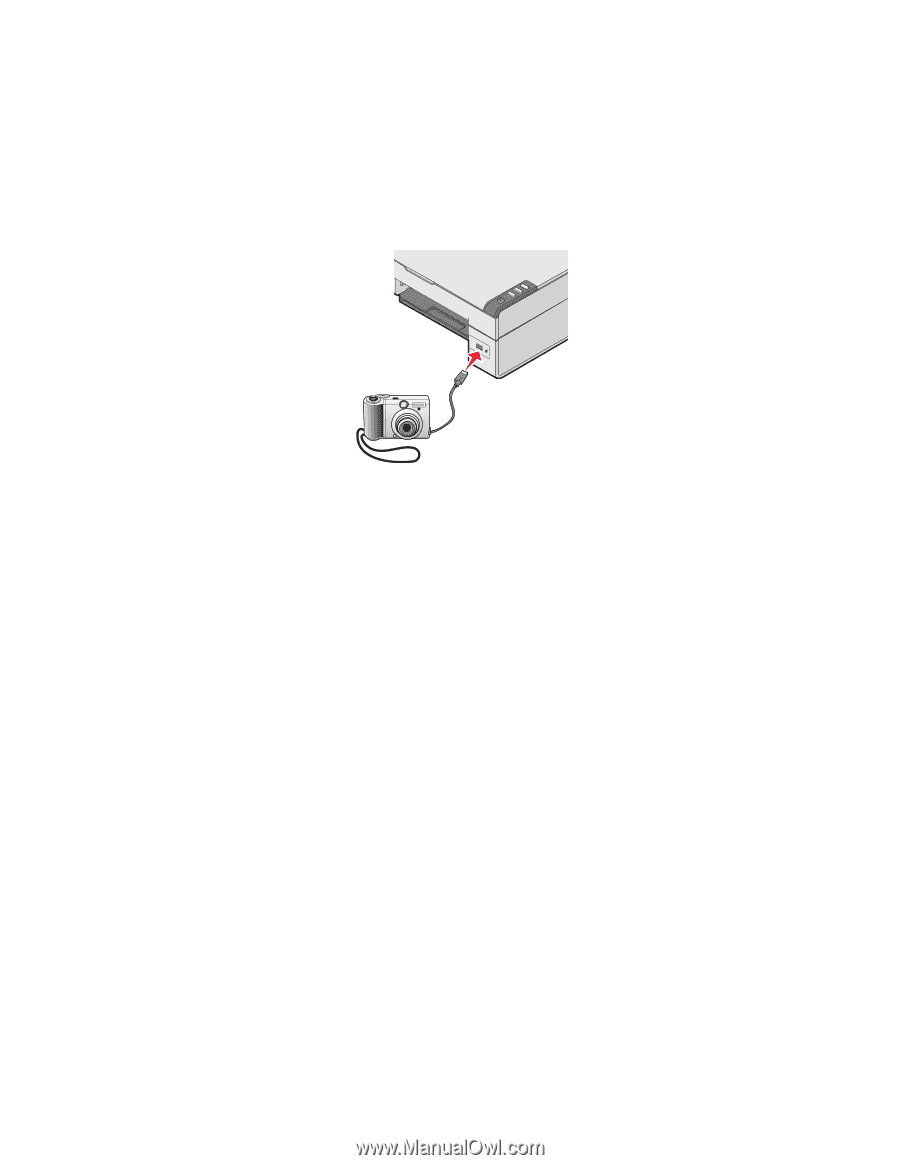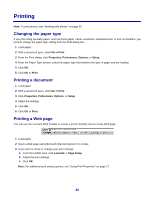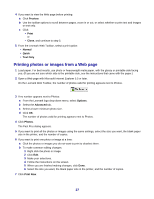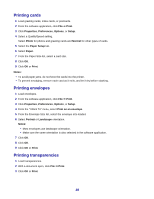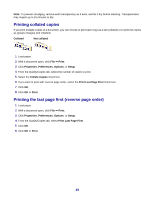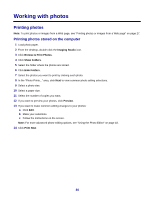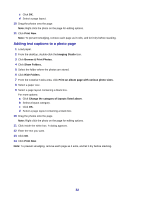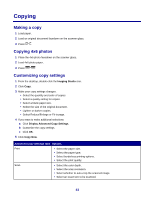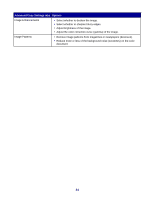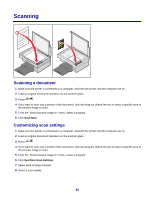Lexmark 2470m User's Guide - Page 31
Using a PictBridge-enabled digital camera to control printing photos, Customizing photos
 |
UPC - 734646077842
View all Lexmark 2470m manuals
Add to My Manuals
Save this manual to your list of manuals |
Page 31 highlights
Using a PictBridge-enabled digital camera to control printing photos Connect a PictBridge-enabled digital camera to the printer, and use the buttons on the camera to select and print photos. 1 Insert one end of the USB cable into the camera. Note: Use only the USB cable that came with the digital camera. 2 Insert the other end of the cable into the PictBridge port on the front of the printer. Note: Make sure the PictBridge-enabled digital camera is set to the correct USB mode. For more information, see the camera documentation. 3 Follow the instructions in the camera documentation to select and print photos. Note: If the printer is turned off while the camera is connected, you must disconnect and reconnect the camera. Customizing photos Note: For advanced photo-editing options, see "Using the Photo Editor" on page 18. Creating and printing a scrapbook or album page 1 Load paper. 2 From the desktop, double-click the Imaging Studio icon. 3 Click Browse & Print Photos. 4 Click Show Folders. 5 Select the folder where the photos are stored. 6 Click Hide Folders. 7 From the Creative Tasks area, click Print an album page with various photo sizes. 8 Select a paper size. 9 Select a page layout. For more options: a Click Change the category of layouts listed above. b Select a layout category. 31