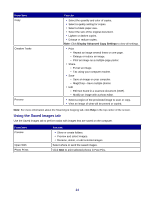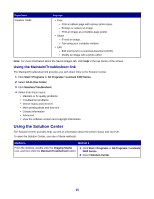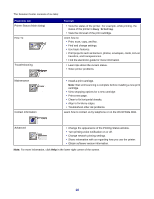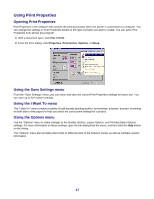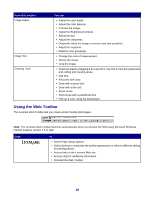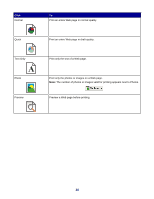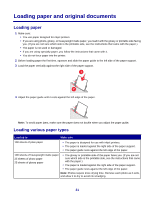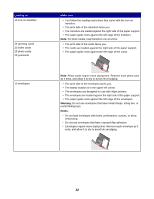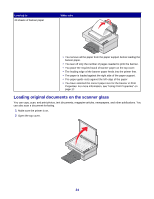Lexmark 2470m User's Guide - Page 19
Using the Web Toolbar, From this You can, Click
 |
UPC - 734646077842
View all Lexmark 2470m manuals
Add to My Manuals
Save this manual to your list of manuals |
Page 19 highlights
From this section Image Adjust Image Size Drawing Tools You can • Adjust the color depth. • Adjust the color balance. • Colorize the image. • Adjust the Brightness/Contrast. • Adjust the blur. • Adjust the sharpness. • Despeckle (blur) the image to remove dust and scratches. • Adjust the exposure. • Balance color groupings. • Change the units of measurement. • Resize the image. • Crop the image. • Select an area by dragging a box around it. Use this for text box placement and cutting and copying areas. • Add text. • Fill pixels with color. • Draw with a pencil tool. • Draw with a line tool. • Erase areas. • Paint areas with a paintbrush tool. • Pick up a color using the eyedropper. Using the Web Toolbar The Lexmark Web Toolbar lets you create printer-friendly Web pages. Note: The Lexmark Web Toolbar launches automatically when you browse the Web using Microsoft Windows Internet Explorer version 5.5 or later. Click To • Select Page Setup options. • Select Options to customize the toolbar appearance or select a different setting for printing photos. • Access links to the Lexmark Web site. • Access Help for additional information. • Uninstall the Web Toolbar. 19