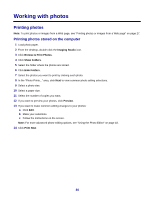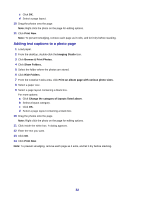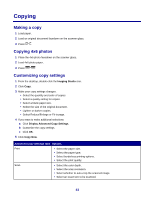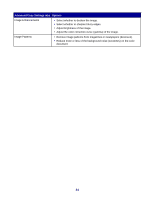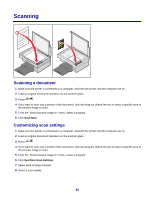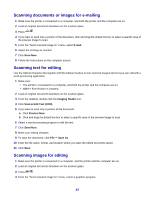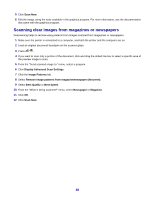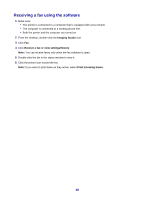Lexmark 2470m User's Guide - Page 35
Scanning, Scanning a document, Customizing scan settings
 |
UPC - 734646077842
View all Lexmark 2470m manuals
Add to My Manuals
Save this manual to your list of manuals |
Page 35 highlights
Scanning Scanning a document 1 Make sure the printer is connected to a computer, and both the printer and the computer are on. 2 Load an original document facedown on the scanner glass. 3 Press . 4 If you want to scan only a portion of the document, click and drag the dotted line box to select a specific area of the preview image to scan. 5 From the "Send scanned image to:" menu, select a program. 6 Click Scan Now. Customizing scan settings 1 Make sure the printer is connected to a computer, and both the printer and the computer are on. 2 Load an original document facedown on the scanner glass. 3 Press . 4 If you want to scan only a portion of the document, click and drag the dotted line box to select a specific area of the preview image to scan. 5 From the "Send scanned image to:" menu, select a program. 6 Click See More Scan Settings. 7 Select what is being scanned. 8 Select a scan quality. 35