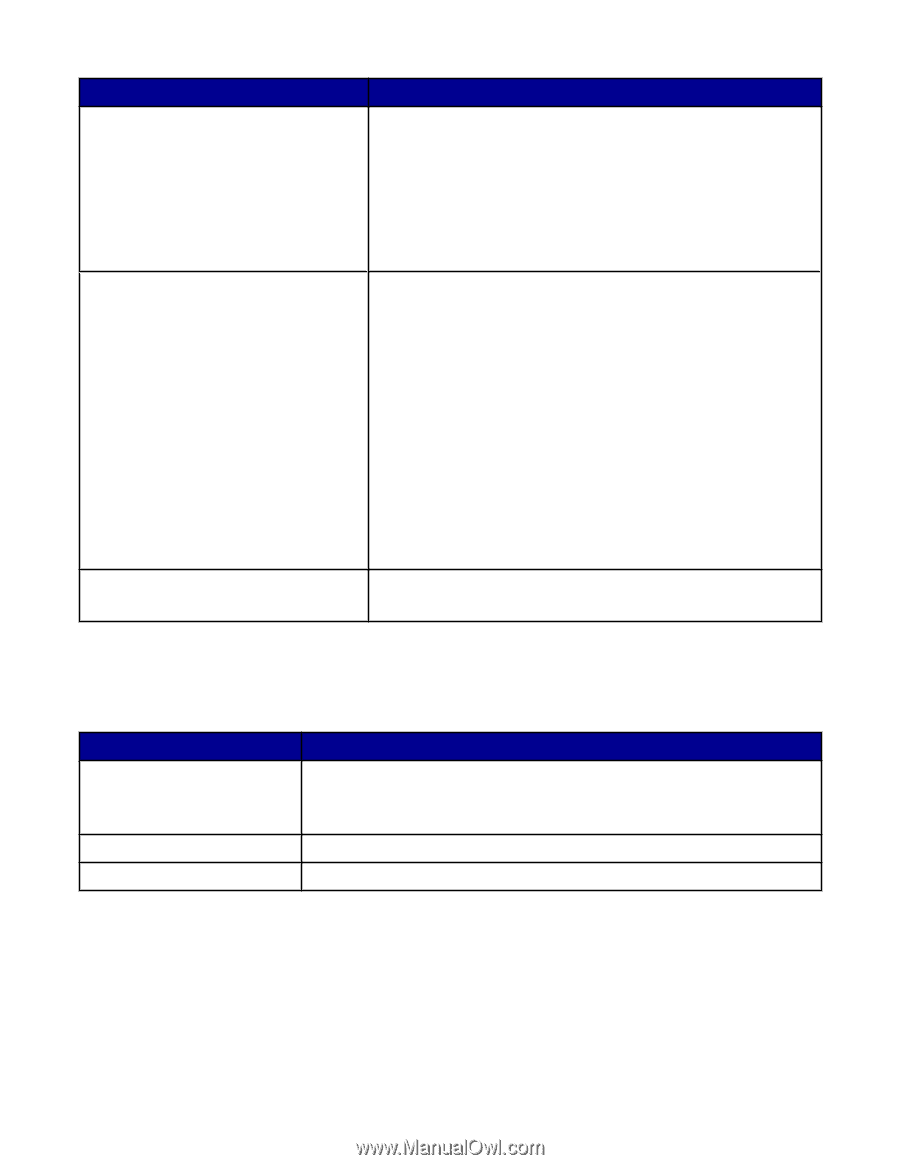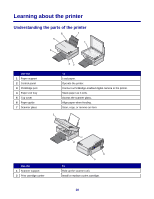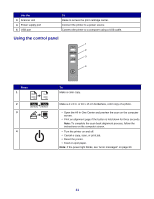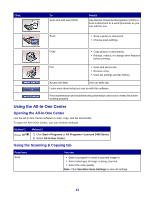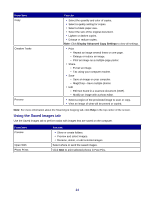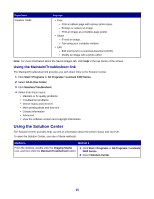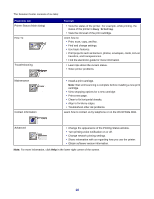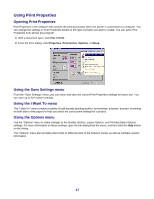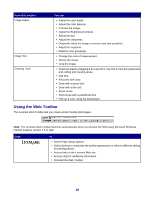Lexmark 2470m User's Guide - Page 14
Using the Saved Images tab, Display Advanced Copy Settings
 |
UPC - 734646077842
View all Lexmark 2470m manuals
Add to My Manuals
Save this manual to your list of manuals |
Page 14 highlights
From here Copy Creative Tasks Preview You can • Select the quantity and color of copies. • Select a quality setting for copies. • Select a blank paper size. • Select the size of the original document. • Lighten or darken copies. • Enlarge or reduce copies. Note: Click Display Advanced Copy Settings to view all settings. • Print - Repeat an image several times on one page. - Enlarge or reduce an image. - Print an image as a multiple-page poster. • Share - E-mail an image. - Fax using your computer modem. • Save - Save an image on your computer. - MagiChop-Save multiple photos. • Edit - Edit text found in a scanned document (OCR). - Modify an image with a photo editor. • Select a region of the previewed image to scan or copy. • View an image of what will be printed or copied. Note: For more information about the Scanning & Copying tab, click Help in the top center of the screen. Using the Saved Images tab Use the Saved Images tab to perform tasks with images that are saved on the computer. From here Preview Open With Photo Prints You can • Show or create folders. • Preview and select images. • Rename, delete, or edit selected images. Select where to send the saved images. Click Next to print selected photos in Fast Pics. 14