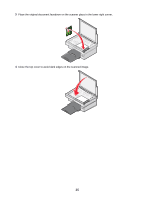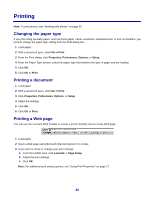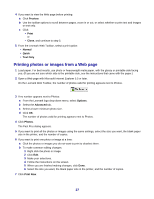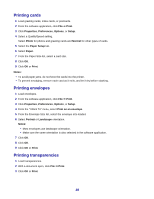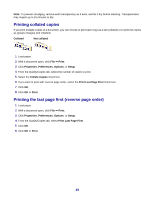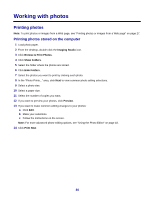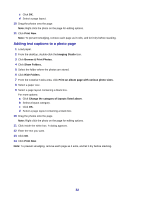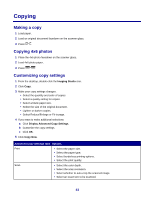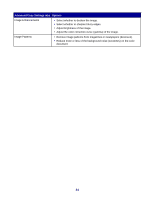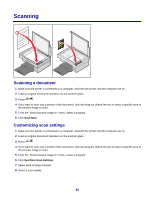Lexmark 2470m User's Guide - Page 30
Working with photos, Printing photos, Printing photos stored on the computer
 |
UPC - 734646077842
View all Lexmark 2470m manuals
Add to My Manuals
Save this manual to your list of manuals |
Page 30 highlights
Working with photos Printing photos Note: To print photos or images from a Web page, see "Printing photos or images from a Web page" on page 27. Printing photos stored on the computer 1 Load photo paper. 2 From the desktop, double-click the Imaging Studio icon. 3 Click Browse & Print Photos. 4 Click Show Folders. 5 Select the folder where the photos are stored. 6 Click Hide Folders. 7 Select the photos you want to print by clicking each photo. 8 In the "Photo Prints..." area, click Next to view common photo setting selections. 9 Select a photo size. 10 Select a paper size. 11 Select the number of copies you want. 12 If you want to preview your photos, click Preview. 13 If you want to make common editing changes to your photos: a Click Edit. b Make your selections. c Follow the instructions on the screen. Note: For more advanced photo-editing options, see "Using the Photo Editor" on page 18. 14 Click Print Now. 30