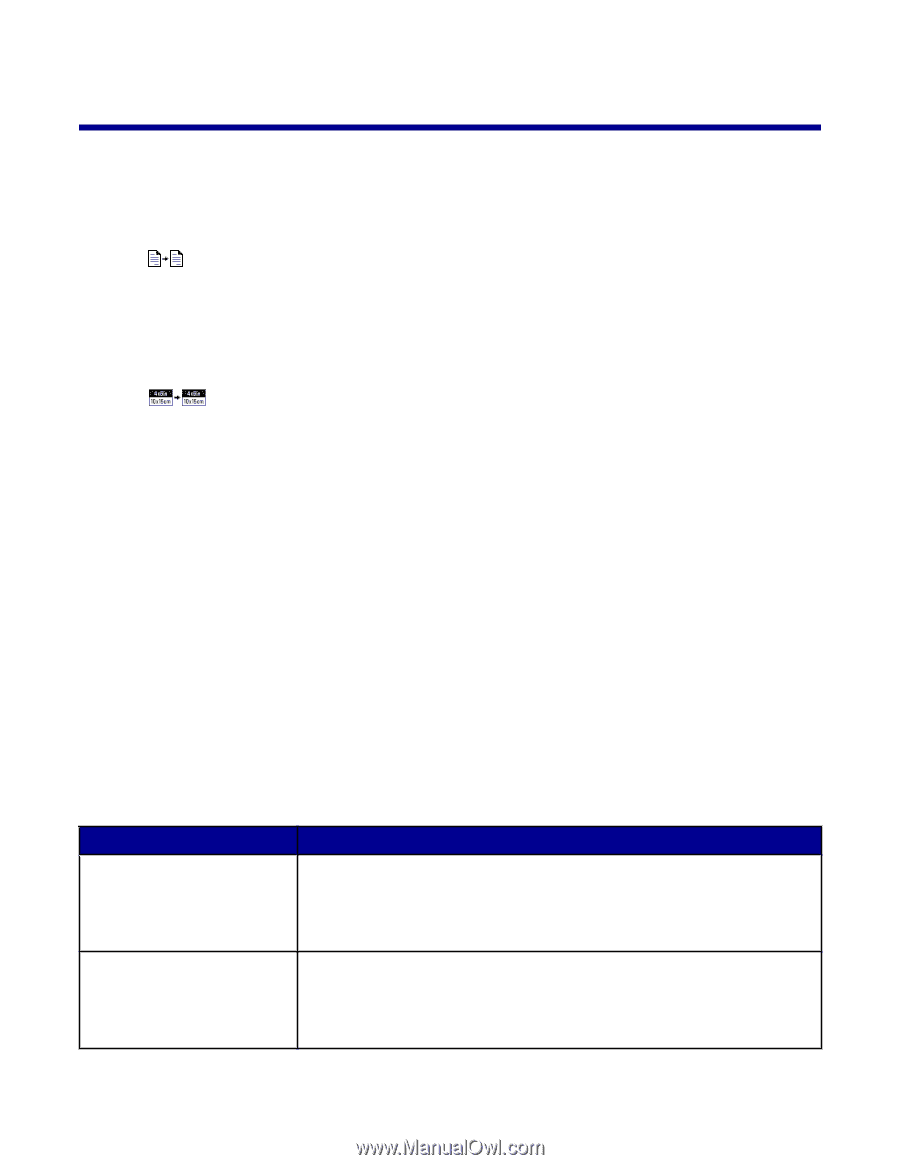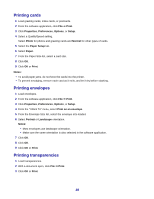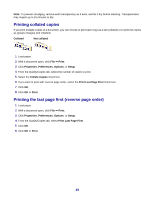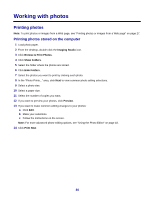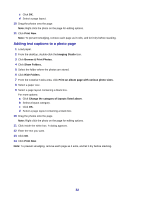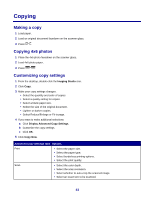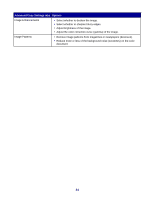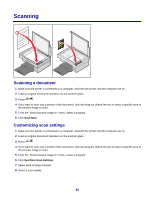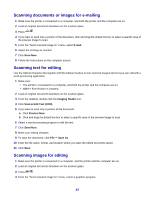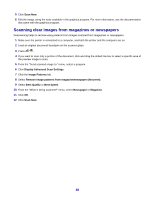Lexmark 2470m User's Guide - Page 33
Copying, Making a copy, Copying 4x6 photos, Customizing copy settings
 |
UPC - 734646077842
View all Lexmark 2470m manuals
Add to My Manuals
Save this manual to your list of manuals |
Page 33 highlights
Copying Making a copy 1 Load paper. 2 Load an original document facedown on the scanner glass. 3 Press . Copying 4x6 photos 1 Place the 4x6 photo facedown on the scanner glass. 2 Load 4x6 photo paper. 3 Press . Customizing copy settings 1 From the desktop, double-click the Imaging Studio icon. 2 Click Copy. 3 Make your copy settings changes. • Select the quantity and color of copies. • Select a quality setting for copies. • Select a blank paper size. • Select the size of the original document. • Lighten or darken copies. • Select Reduce/Enlarge or Fit to page. 4 If you want to make additional selections: a Click Display Advanced Copy Settings. b Customize the copy settings. c Click OK. 5 Click Copy Now. Advanced Copy Settings tabs Options Print • Select the paper size. • Select the paper type. • Select borderless printing options. • Select the print quality. Scan • Select the color depth. • Select the scan resolution. • Select whether to auto-crop the scanned image. • Select an exact size to be scanned. 33