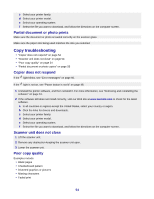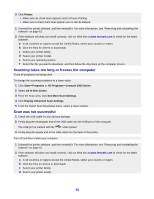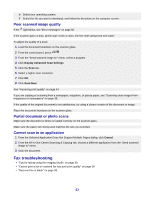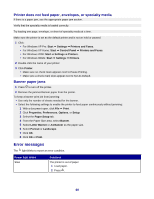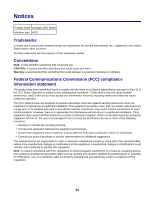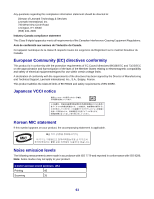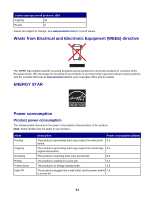Lexmark 2470m User's Guide - Page 59
Jams and misfeeds troubleshooting, Paper jam in the printer, Paper jam in the paper support
 |
UPC - 734646077842
View all Lexmark 2470m manuals
Add to My Manuals
Save this manual to your list of manuals |
Page 59 highlights
Jams and misfeeds troubleshooting • "Paper jam in the printer" on page 59 • "Paper or specialty media misfeeds" on page 59 • "Printer does not feed paper, envelopes, or specialty media" on page 60 • "Banner paper jams" on page 60 Paper jam in the printer To automatically eject the paper: 1 Press and hold . 2 Remove the paper from the paper exit tray. To manually remove the paper: 1 Press to turn off the printer. 2 Firmly grasp the paper, and gently pull it out. 3 Press to turn the printer back on. Paper jam in the paper support 1 Press to turn off the printer. 2 Firmly grasp the paper, and gently pull it out. 3 Press to turn the printer back on. Paper or specialty media misfeeds If paper or specialty media misfeeds or skews, or multiple sheets feed or stick together, try the following solutions. Load a smaller amount of paper into the printer. See "Loading various paper types" on page 21 for information about: • Maximum loading amounts per paper type • Specific loading instructions for supported paper and specialty media Load paper with the print side facing you. Remove each page as it exits, and let it dry completely before stacking. Use only new, unwrinkled paper. Adjust the paper guides: • When using media less than 8.5 inches wide • Against the left edge of the paper or media, making sure it does not buckle 59