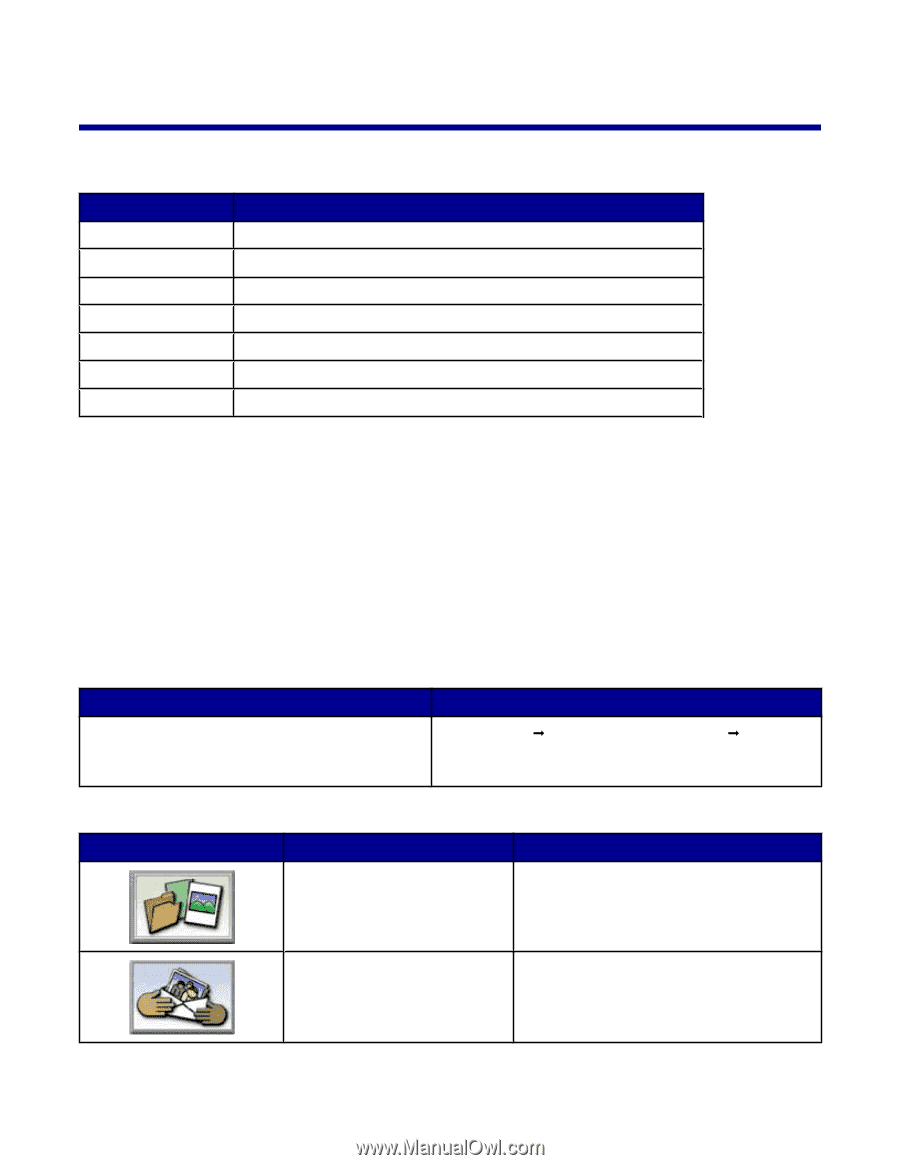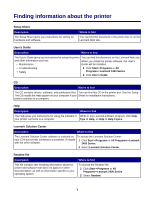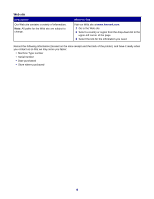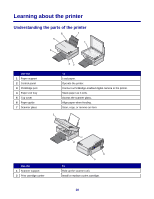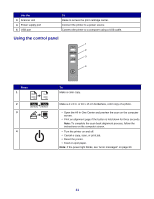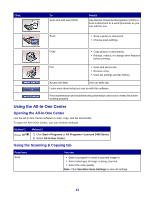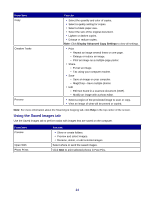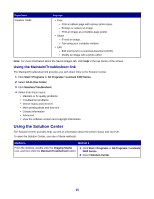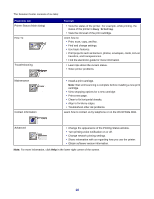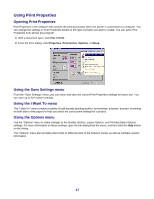Lexmark 2470m User's Guide - Page 12
Learning about the software, Using the printer software, Using the Imaging Studio
 |
UPC - 734646077842
View all Lexmark 2470m manuals
Add to My Manuals
Save this manual to your list of manuals |
Page 12 highlights
Learning about the software Using the printer software Use this software To The Imaging Studio Open the software component necessary for you to complete a task. The All-In-One Center Scan, copy, print, or fax. The Solution Center Find troubleshooting, maintenance, and cartridge ordering information. Print Properties Select the best print settings for the document you are printing. The Photo Editor Edit photos and graphics. Fast Pics Print photos or images. Web Toolbar Create printer-friendly versions of Web pages. Using the Imaging Studio The Imaging Studio buttons link to software and information that help you with the following tasks: • Printing, browsing, or sharing photos • Using photos stored on your computer • Scanning and editing text using OCR • Scanning, copying, or faxing • Finding our Web site • Finding tips on using the software • Finding maintenance and troubleshooting information To open the Imaging Studio, use one of these methods: Method 1 Method 2 From the desktop, double-click the Imaging Studio icon. 1 Click StartŒPrograms or All ProgramsŒLexmark 2400 Series. 2 Select Imaging Studio. Click the Imaging Studio button for the task you want to complete. Click To Browse and print photos Details • View photos saved on the computer. • Print common photo sizes from saved images on the computer. Share photos • Scan and e-mail images or photos. • Find and e-mail images or photos which are stored on the computer. 12