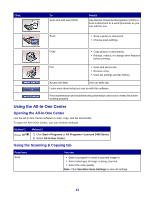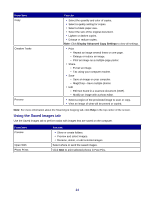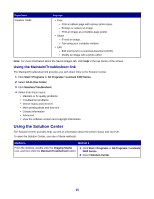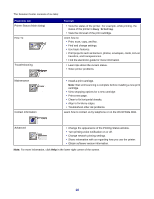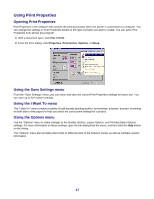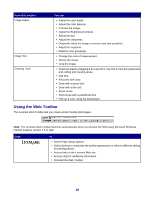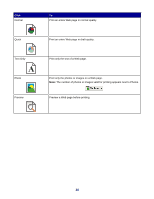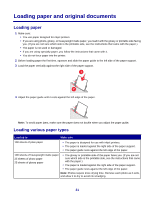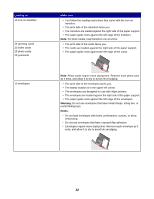Lexmark 2470m User's Guide - Page 18
Using the Print Properties tabs, Using the Photo Editor
 |
UPC - 734646077842
View all Lexmark 2470m manuals
Add to My Manuals
Save this manual to your list of manuals |
Page 18 highlights
Using the Print Properties tabs All of the print settings are on the three main tabs of the Print Properties software: Quality/Copies, Paper Setup, and Print Layout. Tab Quality/Copies Paper Setup Print Layout Options • Select a Quality/Speed setting. • Select a Paper Type. • Customize how the printer prints several copies of a single print job: collated or normal. • Choose Automatic Image Sharpening. • Choose to have the last page printed first. • Specify the size of paper loaded. • Select the orientation of the document on the printed page: portrait or landscape. • Select the layout you want to print. • Choose to print on both sides of the paper, and select a duplexing preference. Note: For more information about these settings, right-click a setting on the screen, and then select What's This? Using the Photo Editor Use the Photo Editor software to edit graphics or photos. 1 Click StartŒPrograms or All ProgramsŒLexmark 2400 Series. 2 Select Photo Editor. 3 Click File Œ Open to select the image you want to edit. 4 Edit the image with the available tools. Notes: • You can edit only one image at a time. • Move the mouse pointer over the tool for a description. • To undo or redo changes, click the corresponding arrow next to Undo in the top center of the screen. You can reverse multiple changes. 5 Click File Œ Save as. 6 Enter a file name and file type, and then click Save. From this section Quick Fixes You can • Remove the red-eye effect caused by light reflection. • Fix the photo with one click. • Colorize the image using antiquing or sepia tones. • Crop the image. • Rotate the image. • Flip the image. 18