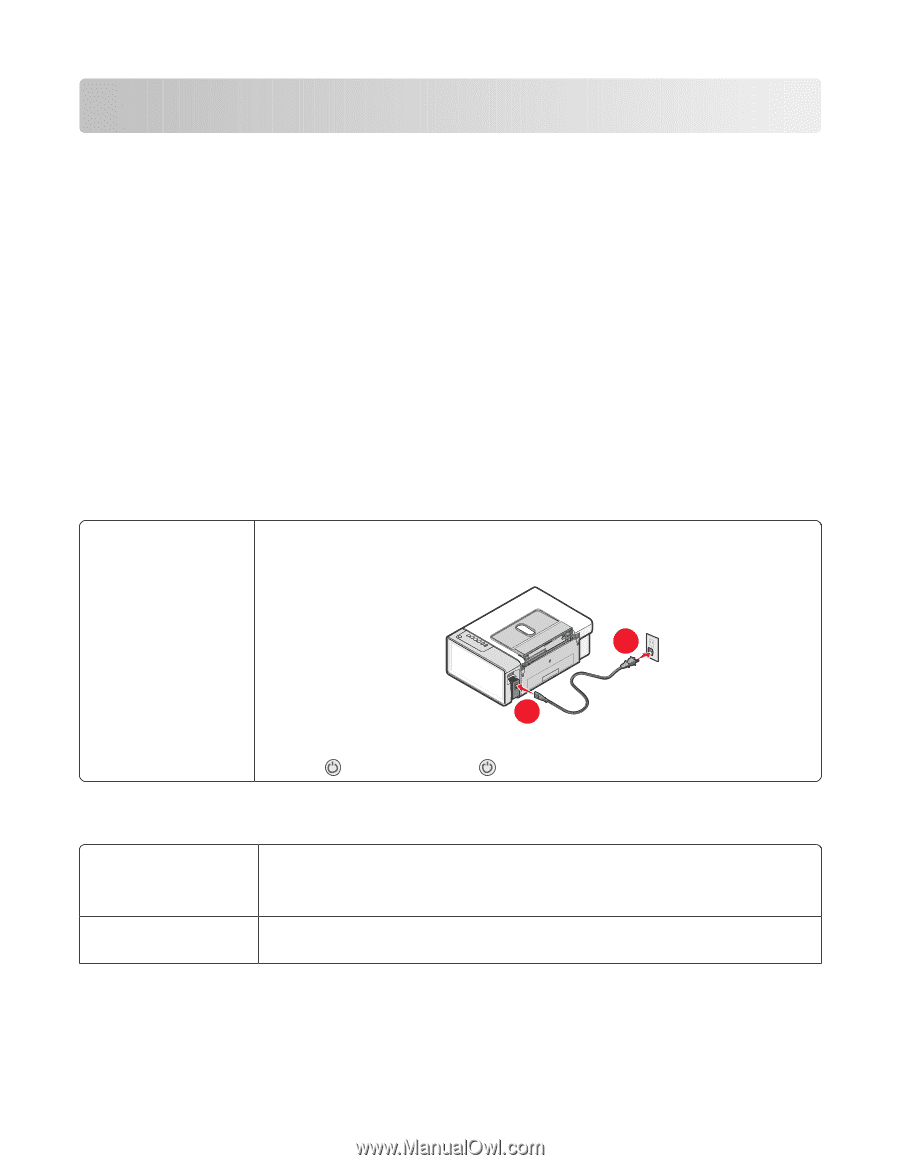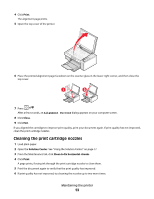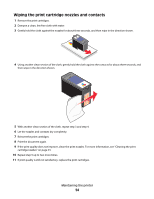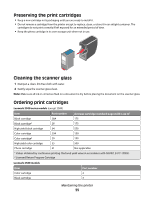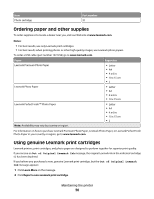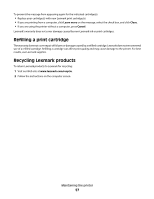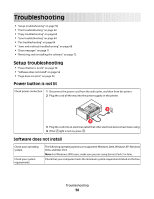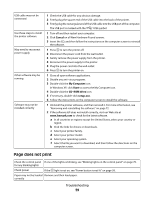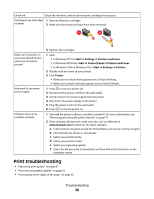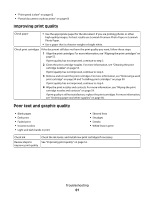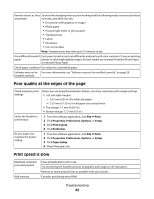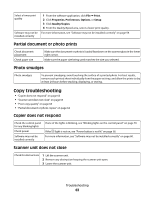Lexmark 2500 User's Guide - Page 58
Troubleshooting, Power button is not lit, Software does not install - printer troubleshooting
 |
UPC - 734646093309
View all Lexmark 2500 manuals
Add to My Manuals
Save this manual to your list of manuals |
Page 58 highlights
Troubleshooting • "Setup troubleshooting" on page 58 • "Print troubleshooting" on page 60 • "Copy troubleshooting" on page 63 • "Scan troubleshooting" on page 64 • "Fax troubleshooting" on page 66 • "Jams and misfeeds troubleshooting" on page 68 • "Error messages" on page 71 • "Removing and reinstalling the software" on page 72 Setup troubleshooting • "Power button is not lit" on page 58 • "Software does not install" on page 58 • "Page does not print" on page 59 Power button is not lit Check power connection 1 Disconnect the power cord from the wall outlet, and then from the printer. 2 Plug the cord all the way into the power supply on the printer. 2 1 3 Plug the cord into an electrical outlet that other electrical devices have been using. 4 If the light is not on, press . Software does not install Check your operating system Check your system requirements The following operating systems are supported: Windows 2000, Windows XP, Windows Vista, and Mac OS X. Note: For Windows 2000 users, make sure you are using Service Pack 3 or later. Check that your computer meets the minimum system requirements listed on the box. Troubleshooting 58