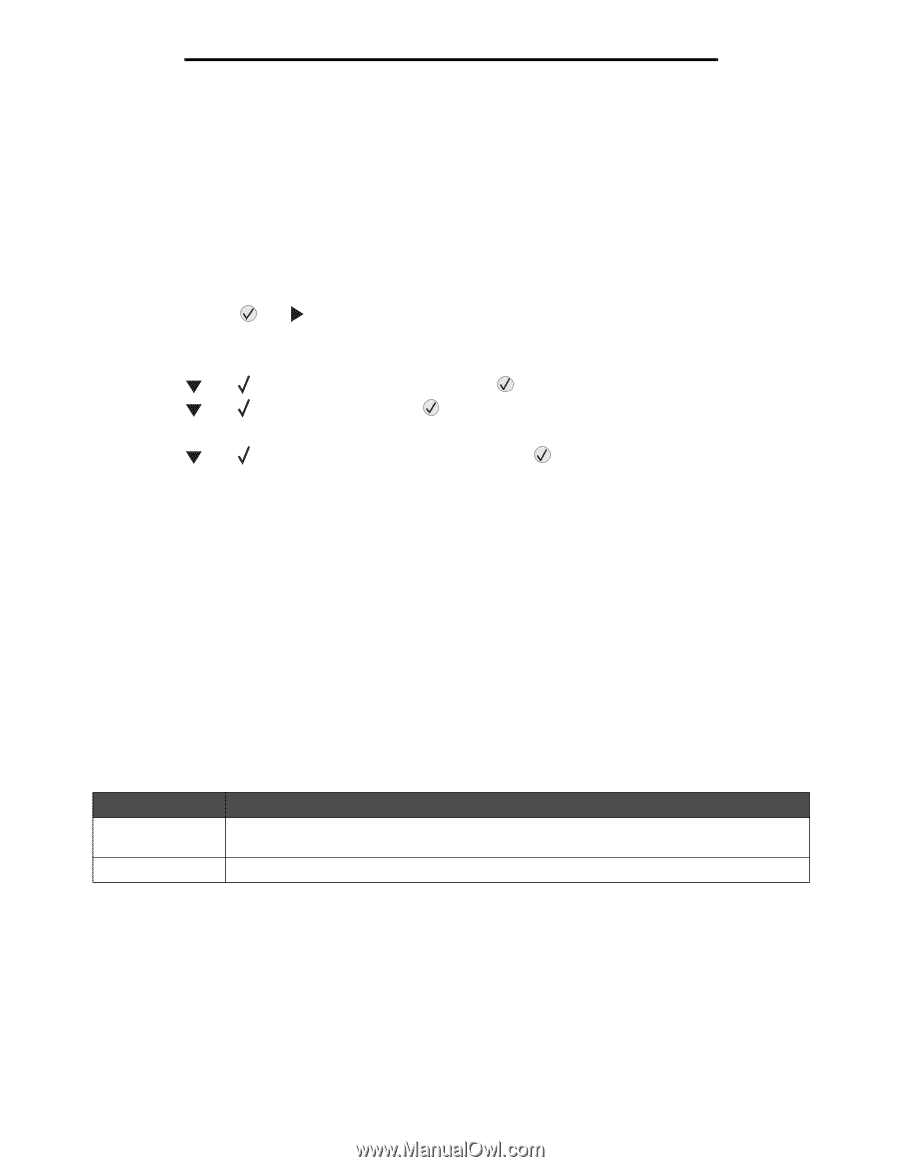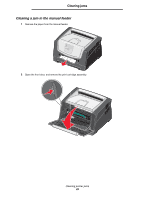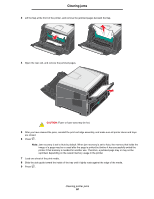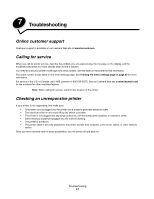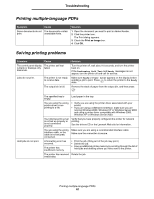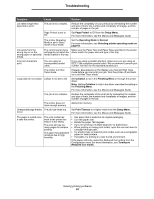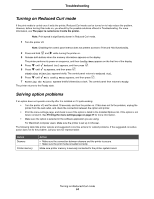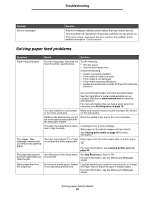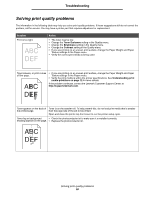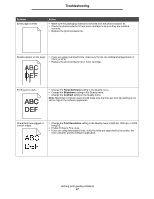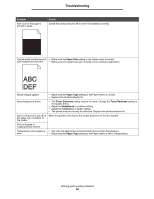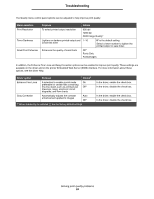Lexmark E450DN User's Guide - Page 54
Turning on Reduced Curl mode, Solving option problems, Option, Action - reset
 |
View all Lexmark E450DN manuals
Add to My Manuals
Save this manual to your list of manuals |
Page 54 highlights
Troubleshooting Turning on Reduced Curl mode If the print media is curled once it exits the printer, Reduced Curl mode can be turned on to help reduce the problem. However, before turning this mode on, you should try the possible solutions offered in Troubleshooting. For more information, see The paper is curled once it exits the printer. Note: Print speed is significantly slower in Reduced Curl mode. 1 Turn the printer off. Note: Disabling the control panel menus does not prevent access to Print and Hold functionality. 2 Press and hold and while turning the printer on. 3 Release both buttons when the memory information appears on the display. The printer performs its power-on sequence, and then Config Menu appears on the first line of the display. 4 Press until Reduced Curl appears, and then press . 5 Press until On appears, and then press . Submitting Selection appears briefly. The control panel returns to Reduced Curl. 6 Press until Exit Config Menus appears, and then press . 7 Resetting the Printer appears briefly followed by a clock. The control panel then returns to Ready. The printer returns to the Ready state. Solving option problems If an option does not operate correctly after it is installed or if it quits working: • Turn the printer off, wait for about 10 seconds, and turn the printer on. If this does not fix the problem, unplug the printer from the wall outlet, and check the connection between the option and printer. • Print the menu settings page, and check to see if the option is listed in the Installed Options list. If the option is not listed, reinstall it. See Printing the menu settings page on page 27 for more information. • Make sure the option is selected in the software application you are using. For Macintosh computer users: Make sure the printer is set up in Chooser. The following table lists printer options and suggested corrective actions for related problems. If the suggested corrective action does not fix the problem, call your service representative. Option Drawers Printer memory Action • Make sure the connection between drawers and the printer is secure. • Make sure the print media is loaded correctly. Make sure printer memory is securely connected to the printer system board. Turning on Reduced Curl mode 54