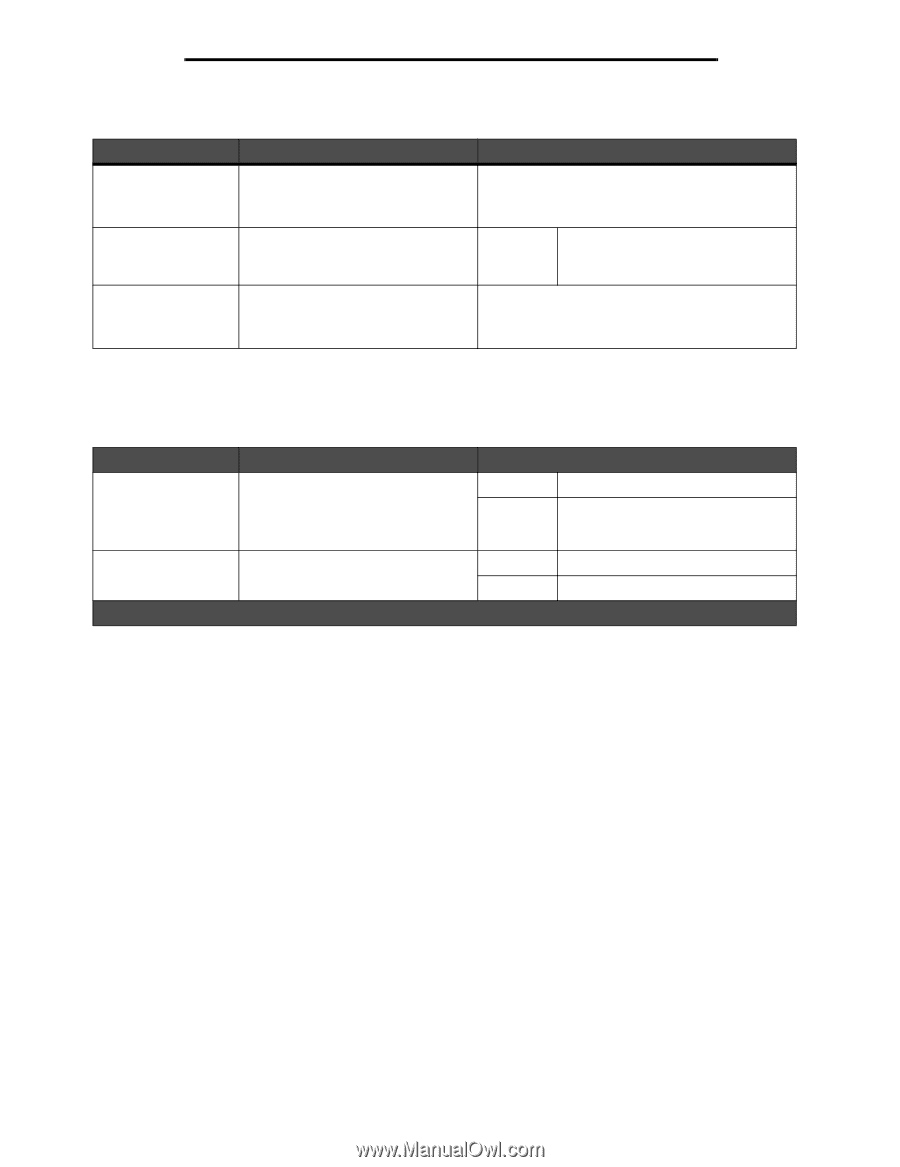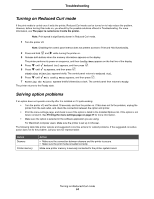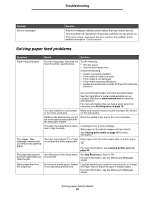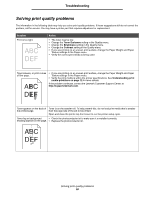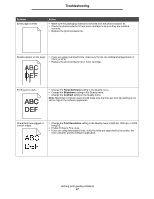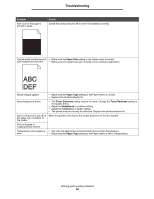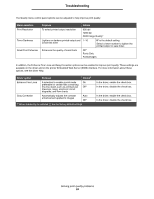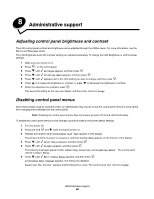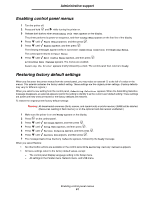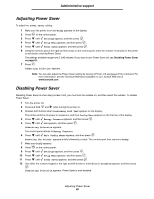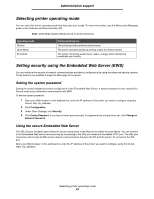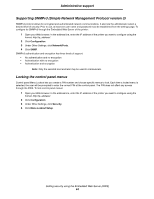Lexmark E450DN User's Guide - Page 59
Menu selection, Purpose, Values, Driver option, Enhance Fine Lines
 |
View all Lexmark E450DN manuals
Add to My Manuals
Save this manual to your list of manuals |
Page 59 highlights
Troubleshooting The Quality menu control panel options can be adjusted to help improve print quality. Menu selection Print Resolution Toner Darkness Small Font Enhancer Purpose Values To select printed output resolution 600 dpi 1200 dpi 2400 Image Quality* Lightens or darkens printed output and 1-10 conserves toner 8* is the default setting. Select a lower number to lighten the printed output or save toner. Enhances the quality of small fonts Off* Fonts Only Fonts/Images In addition, the Enhance Fine Lines and Gray Correction options can be enabled to improve print quality. These settings are available on the driver and on the printer Embedded Web Server (EWS) interface. For more information about these options, see the driver Help. Driver option Purpose Values† Enhance Fine Lines A selection to enable a print mode On preferable for certain files containing fine line detail, such as architectural Off* drawings, maps, electronic circuit diagrams, and flow charts Gray Correction Automatically adjusts the contrast enhancement applied to images Auto Off* † Values marked by an asterisk (*) are the factory default settings. In the driver, enable the check box. In the driver, disable the check box. In the driver, enable the check box. In the driver, disable the check box. Solving print quality problems 59