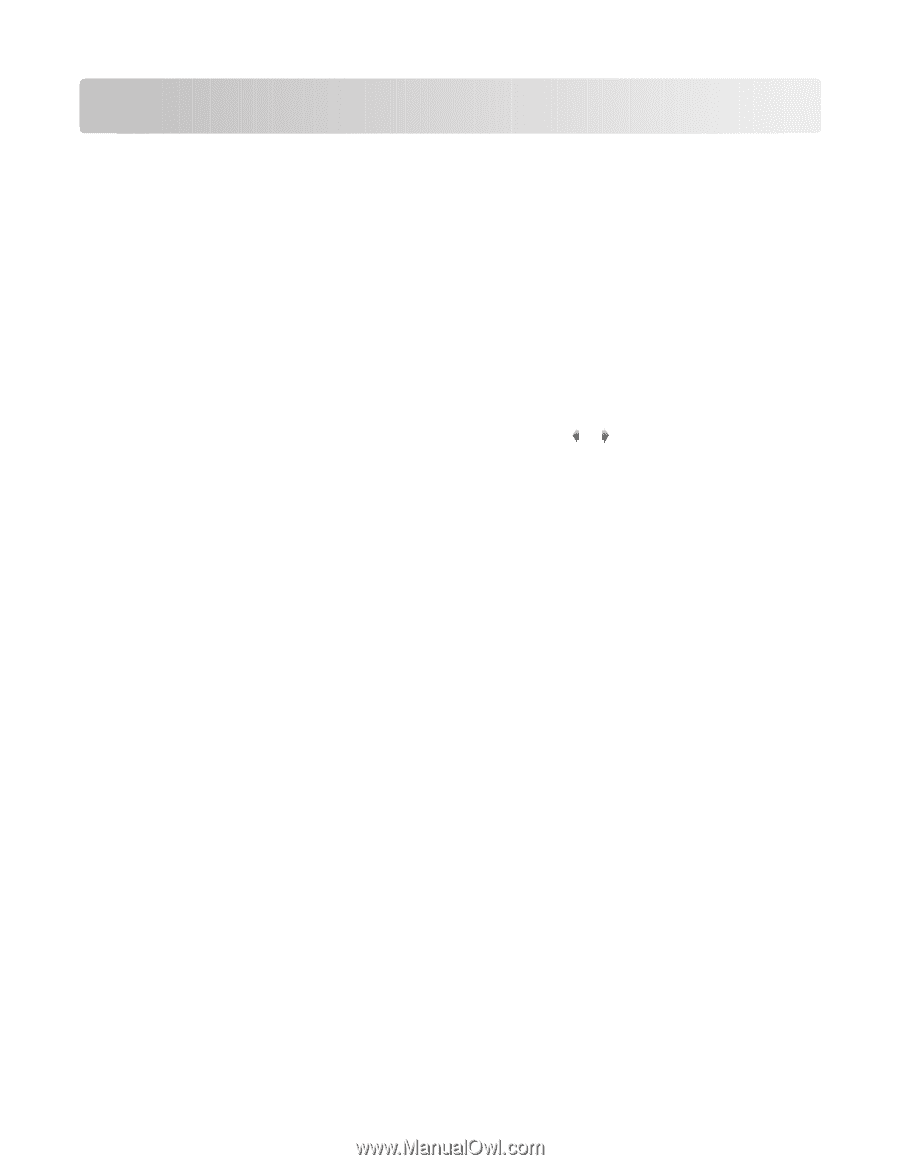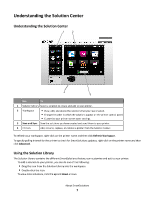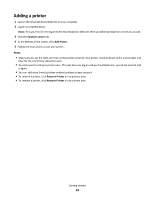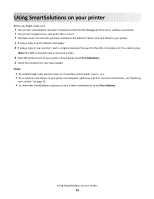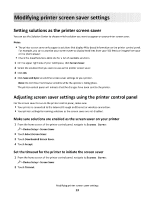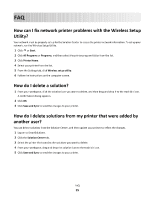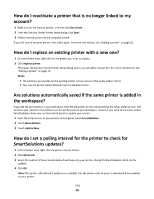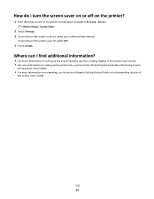Lexmark Interact S608 SmartSolutions User's Guide - Page 12
Lexmark Interact S608 Manual
 |
View all Lexmark Interact S608 manuals
Add to My Manuals
Save this manual to your list of manuals |
Page 12 highlights
Using SmartSolutions on your printer Before you begin, make sure: • Your printer and computer are each connected to the Internet through an Ethernet or wireless connection. • Your printer is powered on, and at the Home screen. • You have saved the solutions you have created on the Solution Center, and sent them to your printer. 1 If using a copy or print solution, load paper. 2 If using a copy or scan solution, load an original document faceup into the ADF or facedown on the scanner glass. Note: The ADF is available only on selected models. 3 From the home screen of your printer control panel, touch SmartSolutions. 4 Touch the solution icon you have created. Notes: • To scroll through other solution icons on the printer control panel, touch or . • If the solution is not shown on your printer control panel, update your printer. For more information, see "Updating your printer" on page 11. • To view other SmartSolutions options on your printer control panel, touch More Options. Using SmartSolutions on your printer 12