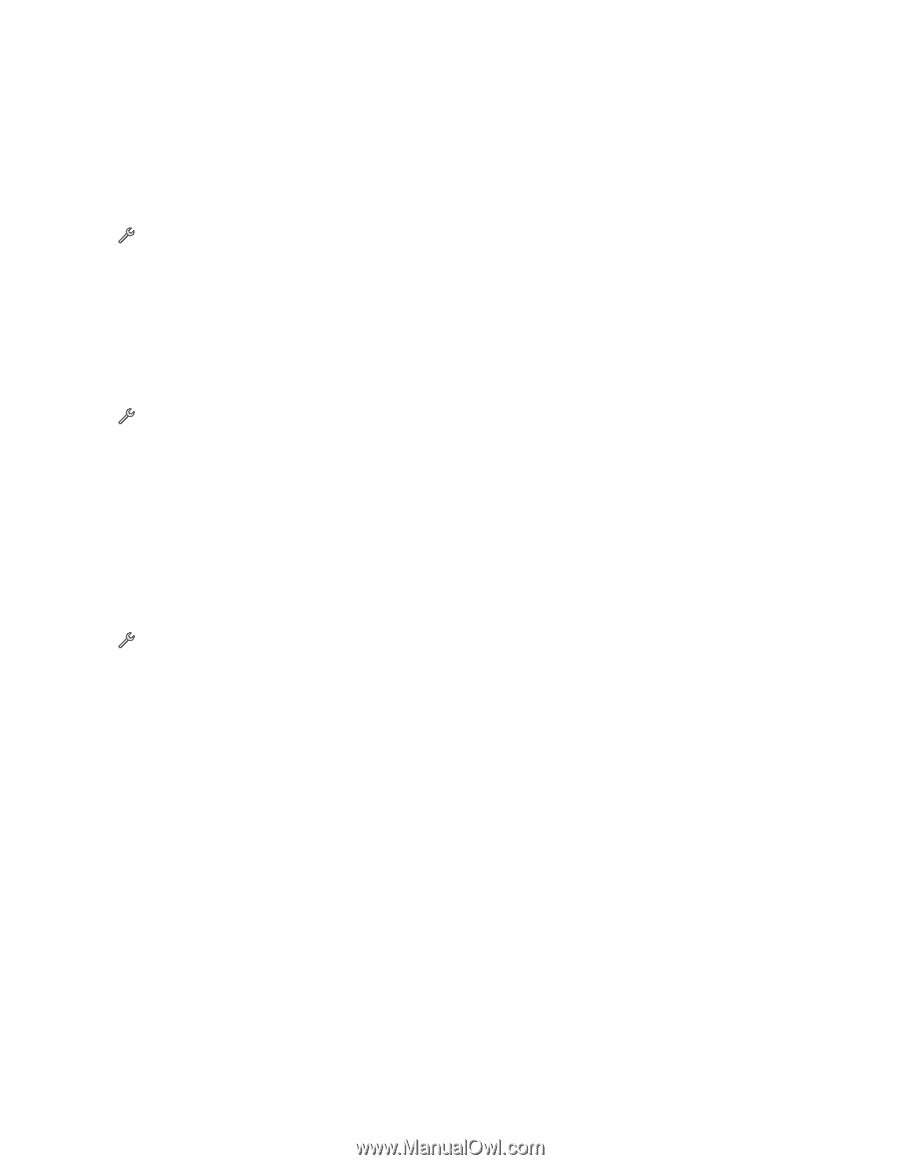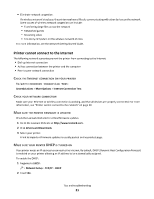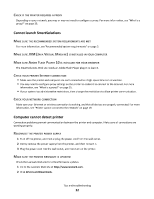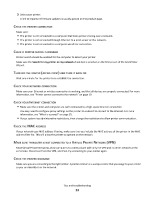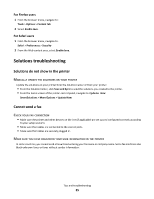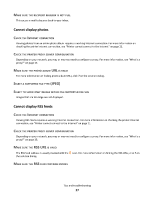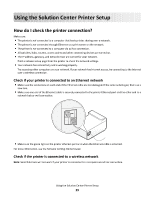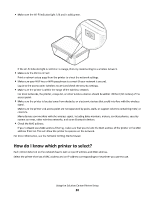Lexmark Interact S608 SmartSolutions User's Guide - Page 26
Lexmark Interact S608 Manual
 |
View all Lexmark Interact S608 manuals
Add to My Manuals
Save this manual to your list of manuals |
Page 26 highlights
DECREASE THE TRANSMISSION OF THE FAX MODEM The modem of the printer can transmit data at 33,600 bps. This is the maximum speed at which the printer can send and receive faxes. It is not necessary, however, to set the modem to its fastest transmission capability. The speed of the modem of the receiving fax machine must match or be greater than the speed at which you are sending your fax. Otherwise, your fax will not be received. 1 From the home screen, navigate to Max Send Speed: > Fax Setup > Dialing and Sending > Max Send Speed 2 Select a sending speed, and then touch Accept. ENABLE ERROR CORRECTION Errors and blurs may appear in the faxed document if there is too much noise on the line. When a fax has too many errors, the fax may be rejected by the receiving fax machine. 1 From the home screen, navigate to Error Correction: > Fax Setup > Dialing and Sending > Error Correction 2 Check to see if error correction is set to On. If it is not set to On, touch ON, and then touch Accept. ENABLE AUTOMATIC FAX CONVERSION If the receiving fax machine does not support color fax, then this option automatically converts the outgoing color fax to black and white. It also automatically reduces the resolution of the fax to a resolution that the receiving machine can support. 1 From the home screen, navigate to Auto Fax Convert: > Fax Setup > Dialing and Sending > Auto Fax Convert 2 Check to see if automatic fax conversion is set to On. If it is not set to On, touch ON, and then touch Accept. Cannot send e-mail CHECK YOUR E-MAIL CONFIGURATION SETTINGS Make sure you have correctly completed the e-mail setup and successfully configured an SMTP server. For more information on setting up the e-mail function of your printer, see the E-mailing chapter of the printer User's Guide. CHECK YOUR NETWORK CONNECTION Make sure the printer is connected to an Ethernet or wireless network. Your network must be connected to the Internet for the printer to communicate with the SMTP server. MAKE SURE TO ENTER A VALID RECIPIENT E-MAIL ADDRESS Tips and troubleshooting 26