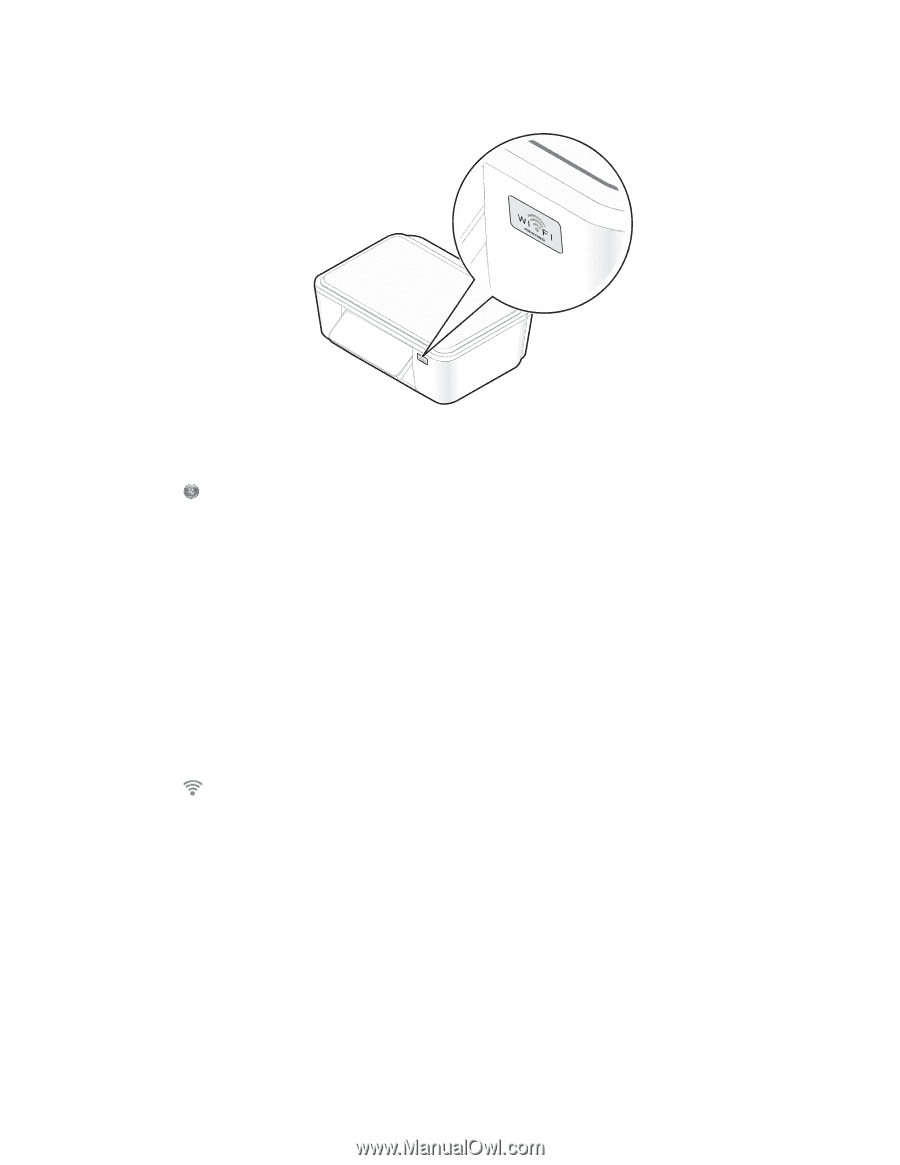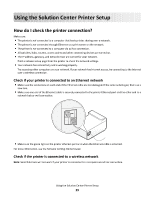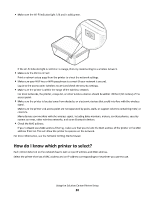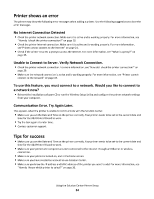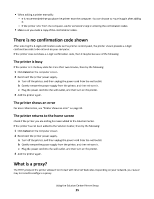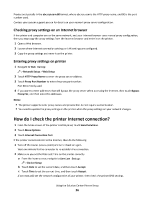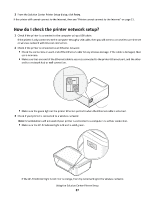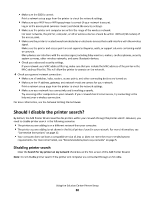Lexmark Interact S608 SmartSolutions User's Guide - Page 33
Lexmark Interact S608 Manual
 |
View all Lexmark Interact S608 manuals
Add to My Manuals
Save this manual to your list of manuals |
Page 33 highlights
• If your printer is connected to a wireless network, then make sure that the Wi-Fi indicator light is lit and is solid green. MAC: XX XX XX XX XX XX If the Wi-Fi indicator light is not lit or is orange, then run the wireless setup again. For Windows users a b c d e f Click or Start. Click All Programs or Programs, and then select the printer program folder from the list. Select Printer Home. Choose your printer from the printer drop-down list. Click the Settings tab. Click Wireless setup utility. For Macintosh users a From the Finder desktop, double-click the printer program folder. b Double-click Wireless Setup Assistant. For Linux users a Open the Printer ToolBox. b Click . • If you manually set the network configuration of your printer, then make sure that you entered the correct subnet mask and default gateway. 3 From the Solution Center Printer Setup dialog, click Retry. For advanced users If the above steps did not solve the problem, then try the following before clicking Retry: • Open your computer firewall application, and open TCP and UDP Ports 5353. For more information on allowing outgoing communication on these ports, see the documentation that came with your firewall application. • Make sure that your router (access point) supports multicast communication. For more information, see the documentation that came with the router. Using the Solution Center Printer Setup 33