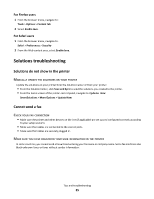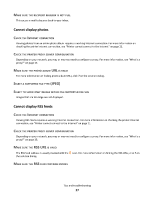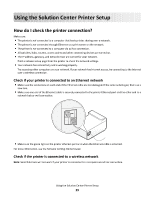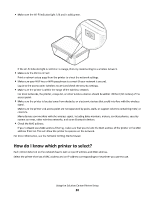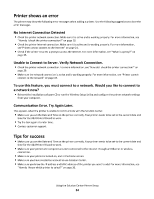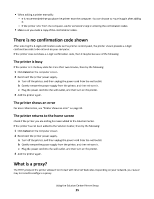Lexmark Interact S608 SmartSolutions User's Guide - Page 30
Lexmark Interact S608 Manual
 |
View all Lexmark Interact S608 manuals
Add to My Manuals
Save this manual to your list of manuals |
Page 30 highlights
• Make sure the Wi-Fi indicator light is lit and is solid green. MAC: XX XX XX XX XX XX If the Wi-Fi indicator light is not lit or is orange, then try reconnecting to a wireless network. • Make sure the SSID is correct. Print a network setup page from the printer to check the network settings. • Make sure your WEP key or WPA passphrase is correct (if your network is secure). Log in to the access point (wireless router) and check the security settings. • Make sure the printer is within the range of the wireless network. For most networks, the printer, computer, or other wireless devices should be within 100 feet (30 meters) of the access point. • Make sure the printer is located away from obstacles or electronic devices that could interfere with the wireless signal. Make sure the printer and access point are not separated by poles, walls, or support columns containing metal or concrete. Many devices can interfere with the wireless signal, including baby monitors, motors, cordless phones, security system cameras, other wireless networks, and some Bluetooth devices. • Check the MAC address. If your network uses MAC address filtering, make sure that you include the MAC address of the printer in the MAC address filter list. This will allow the printer to operate on the network. For more information, see the Network Getting Started Guide. How do I know which printer to select? Each printer detected on the network has its own unique IP address and MAC address. Select the printer that has a MAC address and an IP address corresponding to the printer you want to use. Using the Solution Center Printer Setup 30