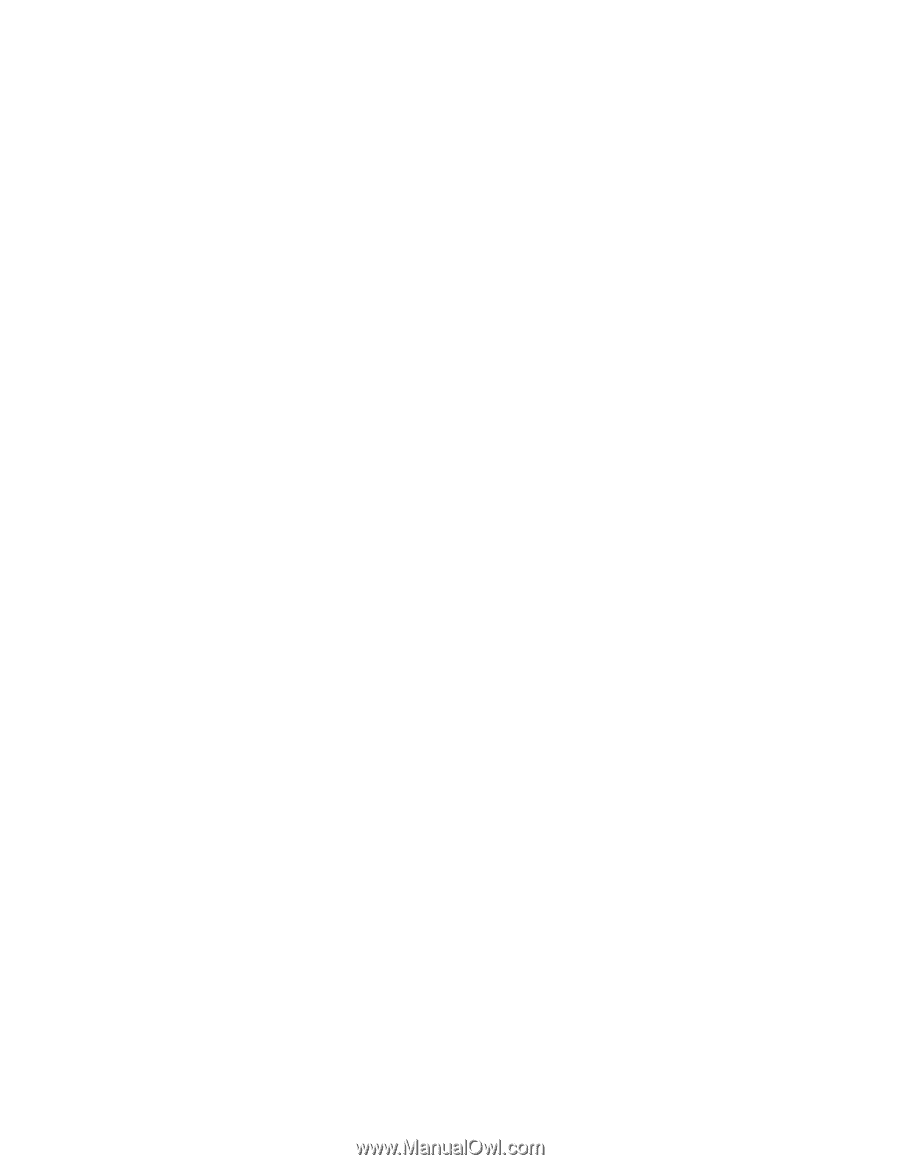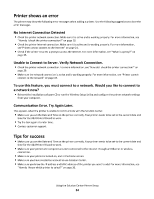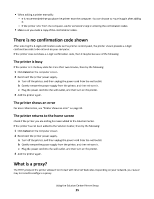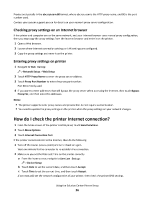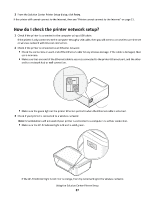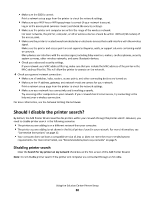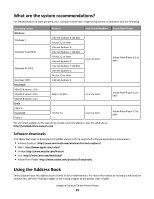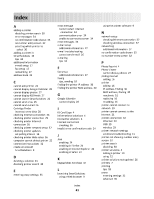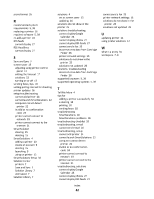Lexmark Interact S608 SmartSolutions User's Guide - Page 38
Lexmark Interact S608 Manual
 |
View all Lexmark Interact S608 manuals
Add to My Manuals
Save this manual to your list of manuals |
Page 38 highlights
• Make sure the SSID is correct. Print a network setup page from the printer to check the network settings. • Make sure your WEP key or WPA passphrase is correct (if your network is secure). Log in to the access point (wireless router) and check the security settings. • Make sure the printer and computer are within the range of the wireless network. For most networks, the printer, computer, or other wireless devices should be within 100 feet (30 meters) of the access point. • Make sure the printer is located away from obstacles or electronic devices that could interfere with the wireless signal. Make sure the printer and access point are not separated by poles, walls, or support columns containing metal or concrete. Many devices can interfere with the wireless signal, including baby monitors, motors, cordless phones, security system cameras, other wireless networks, and some Bluetooth devices. • Check your advanced security settings. If your network uses MAC address filtering, make sure that you include the MAC address of the printer in the MAC address filter list. This will allow the printer to operate on the network. 4 Check your general network connection: • Make sure all switches, hubs, routers, access points, and other connecting devices are turned on. • Make sure the IP address, gateway, and network mask are correct for your network. Print a network setup page from the printer to check the network settings. • Make sure your network has connectivity and is working properly. Try accessing other computers on your network. If your network has Internet access, try connecting to the Internet over a wireless connection. For more information, see the Network Getting Started Guide. Should I disable the printer search? By default, the Add Printer Wizard searches for printers within your network through the printer search. However, you need to disable printer search in the following scenarios: • The printer you are adding is on a different network than your computer. • The printer you are adding is not shown in the list of printers found in your network. For more information, see "Connection instructions" on page 32. • Your computer does not have a compatible version of Java or does not meet the recommended system requirements. For more information, see "Recommended system requirements" on page 5. Disabling printer search Clear the Search for my printer on my network check box on the first screen of the Add Printer Wizard. Note: Do not disable printer search if the printer and computer are connected through a USB cable. Using the Solution Center Printer Setup 38