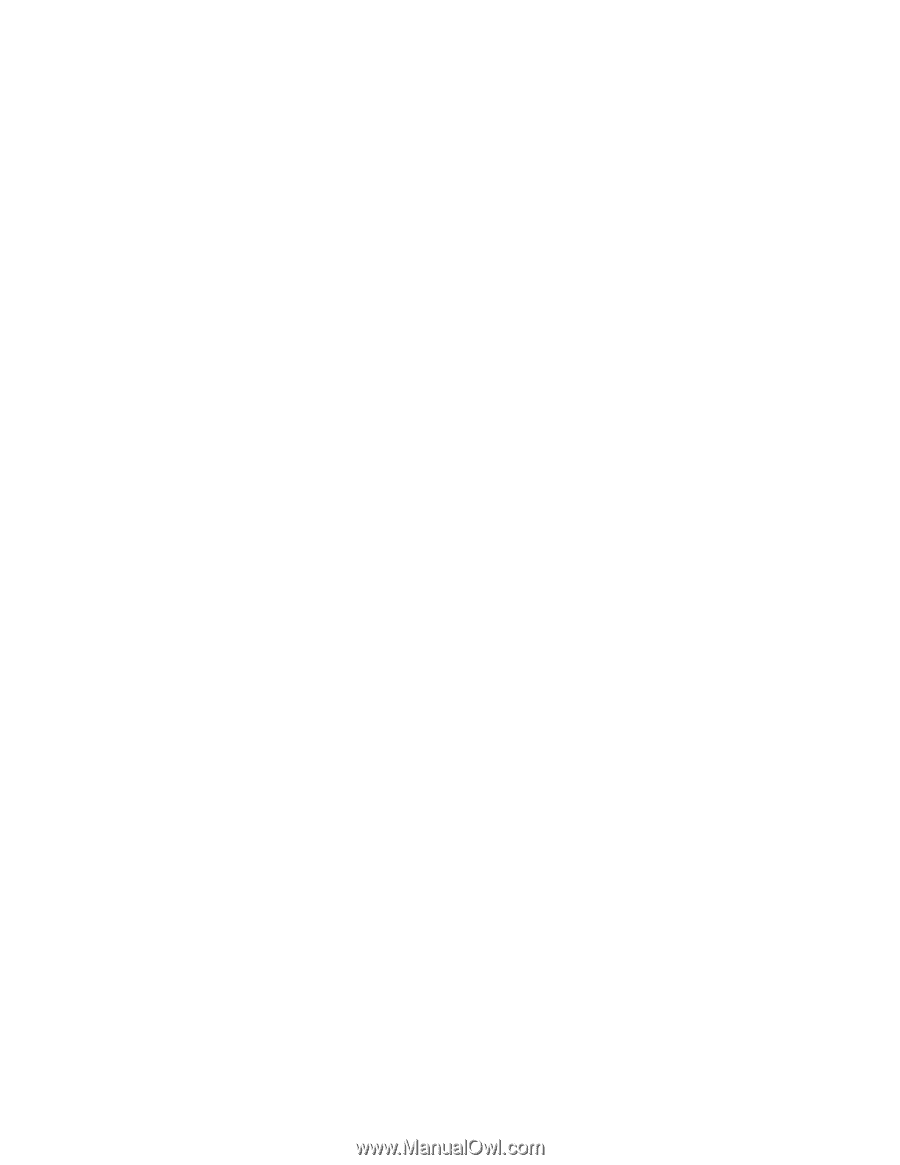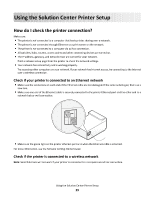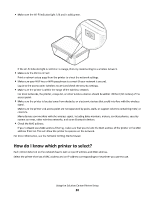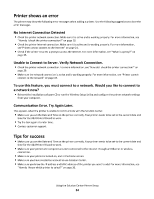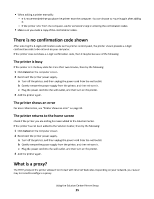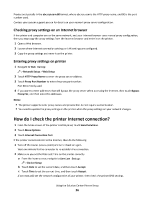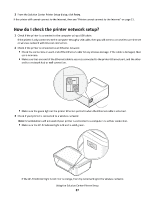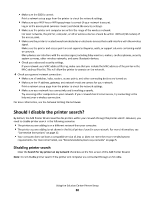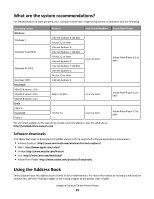Lexmark Interact S608 SmartSolutions User's Guide - Page 34
Lexmark Interact S608 Manual
 |
View all Lexmark Interact S608 manuals
Add to My Manuals
Save this manual to your list of manuals |
Page 34 highlights
Printer shows an error The printer may show the following error messages when adding a printer. Use the following suggestions to clear the error messages. No Internet Connection Detected • Check the printer network connection. Make sure it is active and is working properly. For more information, see "How do I check the printer connection?" on page 29. • Check the printer Internet connection. Make sure it is active and is working properly. For more information, see"Printer cannot connect to the Internet" on page 21. • Check if the printer requires a proxy to access the Internet. For more information, see "What is a proxy?" on page 35. Unable to Connect to Server. Verify Network Connection. • Check the printer network connection. For more information, see "How do I check the printer connection?" on page 29. • Make sure the network connection is active and is working properly. For more information, see "Printer cannot connect to the network" on page 19. To use this feature, you must connect to a network. Would you like to connect to a network now? • Reinsert the installation software CD or run the Wireless Setup Utility and configure the printer network settings from your computer. Communication Error. Try Again Later. This appears when the printer is unable to communicate with the Solution Center. • Make sure you set the Date and Time on the printer correctly. Your printer needs to be set to the current date and time for the Add Printer Wizard to work. • Try the task again at a later time. • Contact customer support. Tips for success • Make sure you set the Date and Time on the printer correctly. Your printer needs to be set to the current date and time for the Add Printer Wizard to work. • Make sure your printer and computer are each connected to the Internet through an Ethernet or wireless connection. • Make sure your printer is turned on, and at the home screen. • Make sure you have created an account to use Solution Center. • Make sure you know the IP address and MAC address of the printer you want to add. For more information, see "How do I know which printer to select?" on page 30. Using the Solution Center Printer Setup 34