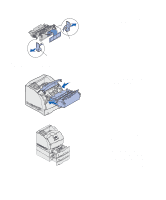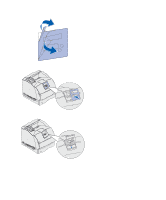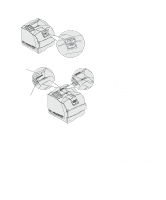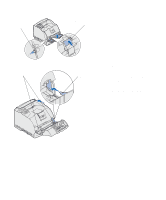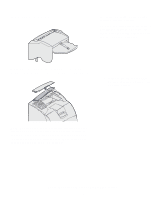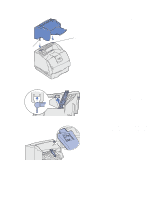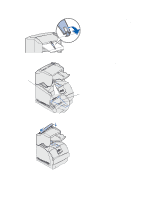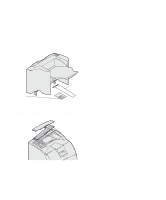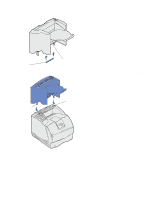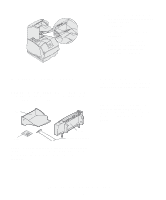Lexmark T630n Setup Guide - Page 25
the slots under the output bin, Slide the end of the paper bail out
 |
UPC - 734646532211
View all Lexmark T630n manuals
Add to My Manuals
Save this manual to your list of manuals |
Page 25 highlights
Mounting bracket 2 Insert the mounting brackets into the slots. Make sure the finisher is positioned securely. Mounting slot 3 Lift the finisher output bin cover until it locks into position. 4 Snap the two paper bail posts into the slots under the output bin cover. 5 Slide the end of the paper bail out until the arrow is aligned with the paper size for your print job. Set up the printer and print media handling options 20

20
Set up the printer and print media handling options
2
Insert the mounting brackets into
the slots. Make sure the finisher is
positioned securely.
3
Lift the finisher output bin cover
until it locks into position.
4
Snap
the two paper bail posts into
the slots under the output bin
cover.
5
Slide the end of the paper bail out
until the arrow is aligned with the
paper size for your print job.
Mounting slot
Mounting bracket