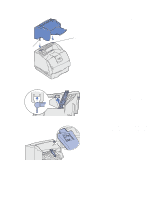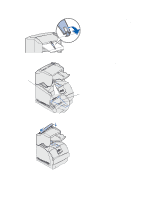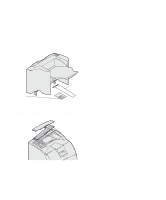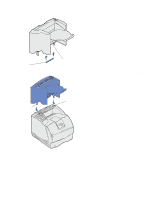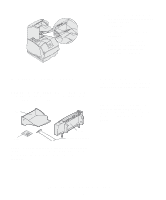Lexmark T630n Setup Guide - Page 30
Insert the mounting brackets into, sure the output expander is
 |
UPC - 734646532211
View all Lexmark T630n manuals
Add to My Manuals
Save this manual to your list of manuals |
Page 30 highlights
1 Remove the top cover from the printer, finisher, or high-capacity output stacker. Plastic bracket Mounting bracket 2 Slide the plastic bracket onto the static brush holder, located on the bottom of the output expander. Static brush holder Mounting slot 3 Insert the mounting brackets into the slots on top of the printer or print media handling option. Make sure the output expander is positioned securely. Set up the printer and print media handling options 25

25
Set up the printer and print media handling options
1
Remove the top cover from the
printer, finisher, or high-capacity
output stacker.
2
Slide the plastic bracket onto the
static brush holder, located on the
bottom of the output expander.
3
Insert the mounting brackets into
the slots on top of the printer or
print media handling option. Make
sure the output expander is
positioned securely.
Plastic bracket
Static brush holder
Mounting slot
Mounting bracket