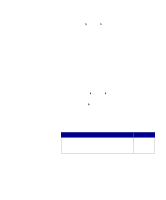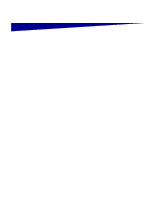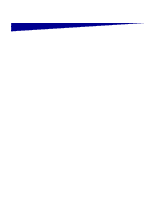Lexmark T630n Setup Guide - Page 56
Serial connections, Setting parameters, in the printer
 |
UPC - 734646532211
View all Lexmark T630n manuals
Add to My Manuals
Save this manual to your list of manuals |
Page 56 highlights
in each package gives detailed instructions for installing and using Lexmark printers in UNIX and Linux environments. All the printer driver packages support local printing using a parallel connection. The driver package for Sun Solaris supports USB connections to Sun Ray appliances and Sun workstations. Visit our Lexmark Web site at www.lexmark.com for a complete list of supported UNIX and Linux platforms. Serial connections With serial printing, data is transferred one bit at a time. Although serial printing is usually slower than parallel printing, it is the preferred option when there is a great deal of distance between your printer and computer, or when a parallel interface is not available. Before you can print, you must establish communication between your printer and computer. To do this, you have to 1) set serial parameters in the printer, 2) install a printer driver on the attached computer, and 3) match the serial settings in the COM port. Setting parameters in the printer Note: For information about serial menus and messages, refer to the Publications CD that shipped with your printer. 1 On the printer operator panel, press Menu until Print Menus appears on the display, and then press Select. 2 Press Menu until you see Serial Standard (or Serial Option X if you installed a serial interface card), and then press Select. 3 Press Menu until you see the parameter you want to change, and then press Select. 4 Press Menu until you see the correct setting, and then press Select. Note the following restrictions: - Maximum baud rate supported is 115,200. - Data Bits must be set to 7 or 8. - Parity must be set to Even, Odd, or None. Install drivers for local printing 51