Lexmark W812 Setup Guide - Page 29
Warning, What do I do next?, operator panel.
 |
View all Lexmark W812 manuals
Add to My Manuals
Save this manual to your list of manuals |
Page 29 highlights
3 Flex the sheets back and forth to loosen them, and then fan them. Do not fold or crease the paper. Straighten the edges of the stack on a level surface. 4 Insert the paper, print side up, into the multipurpose feeder until it touches the insertion point. Do not force the paper. Warning! Do not exceed the maximum stack height indicated on the feeder. Overfilling the feeder may cause jams. 5 Select the paper size, paper type, and paper source from the operator panel. You will also need to select the paper size, type, and source from your software application when you send a job to print. What do I do next? Task Install memory, firmware, or option cards Attach cables Go to page... 24 34 Load paper 23

23
Load paper
3
Flex the sheets back and forth to
loosen them, and then fan them.
Do not fold or crease the paper.
Straighten the edges of the stack
on a level surface.
4
Insert the paper, print side up, into
the multipurpose feeder until it
touches the insertion point.
Do not force the paper.
Warning!
Do not exceed the maximum
stack height indicated on the feeder.
Overfilling the feeder may cause jams.
5
Select the paper size, paper type,
and paper source from the
operator panel.
You will also need to select the
paper size, type, and source from
your software application when
you send a job to print.
What do I do next?
Task
Go to page…
Install memory, firmware, or option cards
24
Attach cables
34














