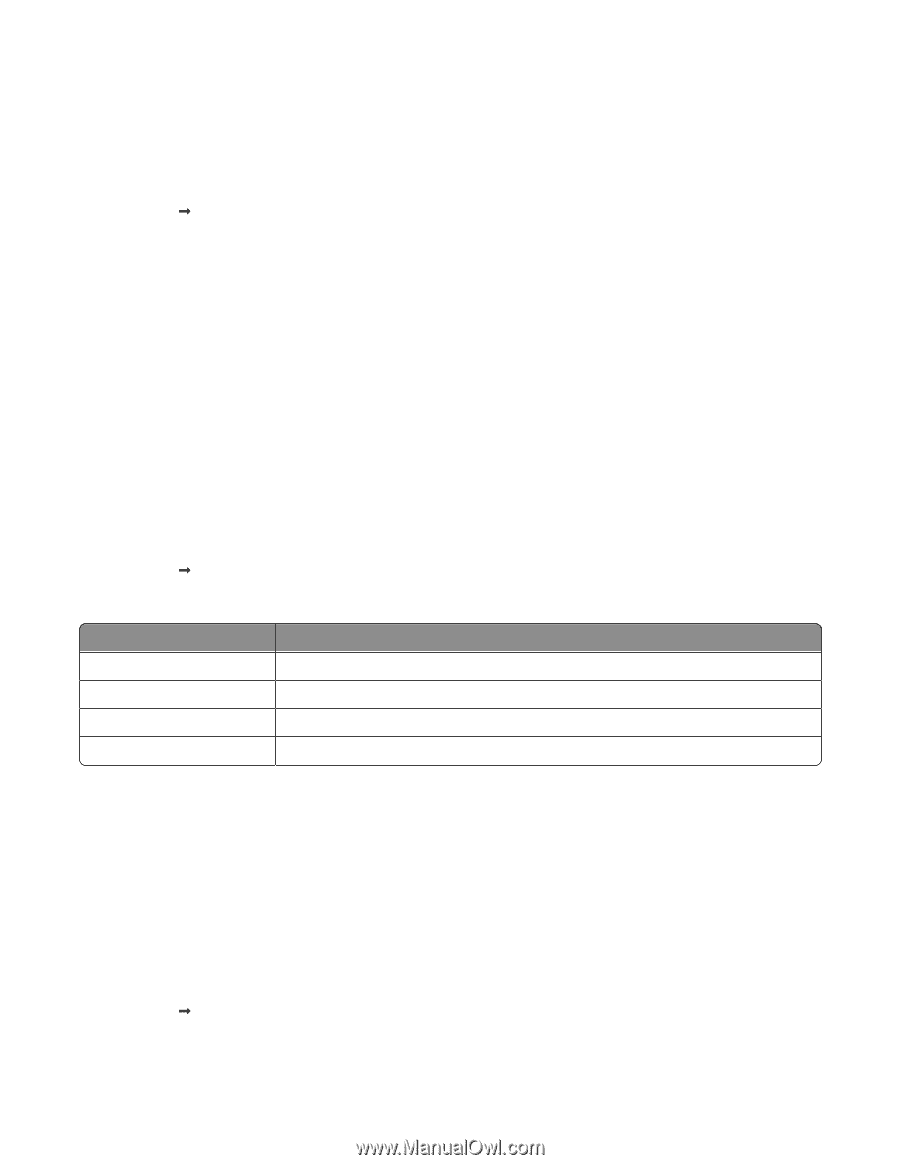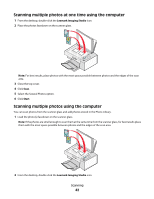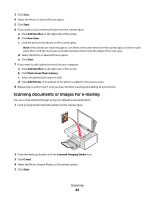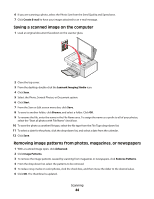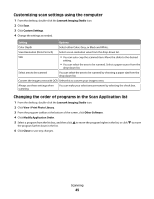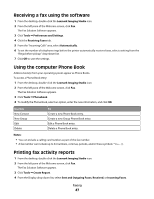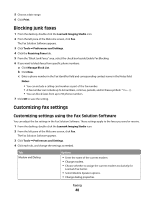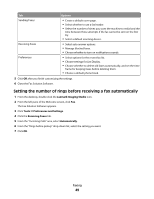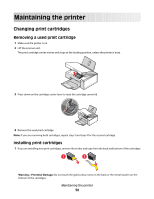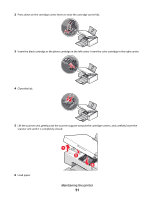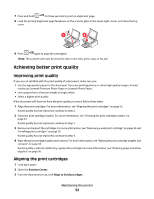Lexmark X2550 User's Guide - Page 47
Receiving a fax using the software, Using the computer Phone Book, Printing fax activity reports
 |
UPC - 734646044585
View all Lexmark X2550 manuals
Add to My Manuals
Save this manual to your list of manuals |
Page 47 highlights
Receiving a fax using the software 1 From the desktop, double-click the Lexmark Imaging Studio icon. 2 From the left pane of the Welcome screen, click Fax. The Fax Solution Software appears. 3 Click Tools Œ Preferences and Settings. 4 Click the Receiving Faxes tab. 5 From the "Incoming Calls" area, select Automatically. 6 To set the number of telephone rings before the printer automatically receives faxes, select a setting from the "Rings before pickup" drop-down list. 7 Click OK to save the settings. Using the computer Phone Book Address book(s) from your operating system appear as Phone Books. To access a Phone Book entry: 1 From the desktop, double-click the Lexmark Imaging Studio icon. 2 From the left pane of the Welcome screen, click Fax. The Fax Solution Software appears. 3 Click Tools Œ Phonebook. 4 To modify the Phone Book, select an option, enter the new information, and click OK. Use this New Contact New Group Edit Delete To Create a new Phone Book entry. Create a new Group Phone Book entry. Edit a Phone Book entry. Delete a Phone Book entry. Notes: • You can include a calling card number as part of the fax number. • A fax number can include up to 64 numbers, commas, periods, and/or these symbols Printing fax activity reports 1 From the desktop, double-click the Lexmark Imaging Studio icon. 2 From the left pane of the Welcome screen, click Fax. The Fax Solution Software appears. 3 Click Tools Œ Create Report. 4 From the Display drop-down list, select Sent and Outgoing Faxes, Received, or Incoming Faxes. Faxing 47