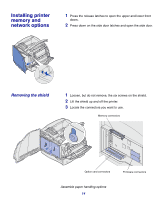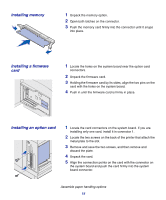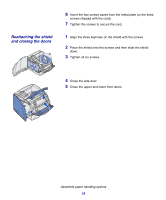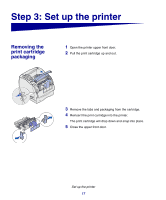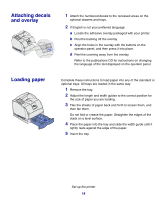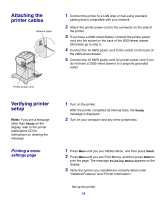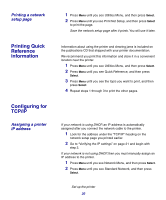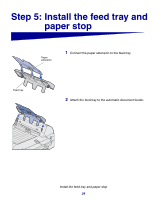Lexmark X852E Setup Guide - Page 24
Attaching the printer cables, Verifying printer setup, Printing a menu, settings
 |
UPC - 734646002806
View all Lexmark X852E manuals
Add to My Manuals
Save this manual to your list of manuals |
Page 24 highlights
Attaching the printer cables Network cable 1 Connect the printer to a LAN drop or hub using standard cabling that is compatible with your network. 2 Attach the printer power cord to the connector on the side of the printer. 3 If you have a 2000-sheet drawer, connect the printer power cord into the socket on the back of the 2000-sheet drawer. Otherwise go to step 5. 4 Connect the 16 AWG power cord to the socket on the back of the 2000-sheet drawer. 5 Connect the 16 AWG power cord (or printer power cord if you do not have a 2000-sheet drawer) to a properly grounded outlet. Printer power cord Verifying printer setup Note: If you see a message other than Ready on the display, refer to the printer publications CD for instructions on clearing the message. Printing a menu settings page 1 Turn on the printer. After the printer completes its internal tests, the Ready message is displayed. 2 Turn on your computer and any other peripherals. 1 Press Menu until you see Utilities Menu, and then press Select. 2 Press Menu until you see Print Menus, and then press Select to print the page. The message Printing Menus appears on the display. 3 Verify the options you installed are correctly listed under "Installed Features" and "Printer Information." Set up the printer 19