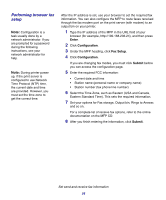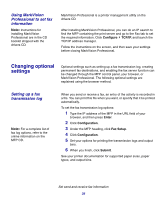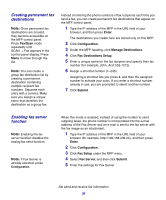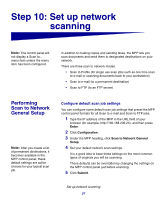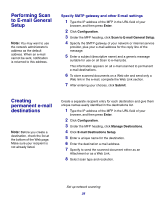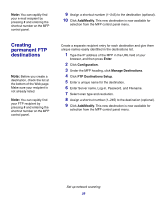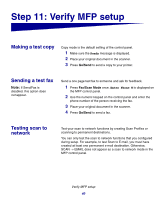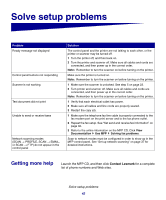Lexmark X852E Setup Guide - Page 44
Creating permanent FTP destinations, Add/Modify, Enter, Configuration, Manage Destinations
 |
UPC - 734646002806
View all Lexmark X852E manuals
Add to My Manuals
Save this manual to your list of manuals |
Page 44 highlights
Note: You can rapidly find your e-mail recipient by pressing # and entering the shortcut number on the MFP control panel. 9 Assign a shortcut number (1-245) to the destination (optional). 10 Click Add/Modify. This new destination is now available for selection from the MFP control panel menu. Creating permanent FTP destinations Note: Before you create a destination, check the list at the bottom of the Web page. Make sure your recipient is not already listed. Note: You can rapidly find your FTP recipient by pressing # and entering the shortcut number on the MFP control panel. Create a separate recipient entry for each destination and give them unique names easily identified in the destinations list. 1 Type the IP address of the MFP in the URL field of your browser, and then press Enter. 2 Click Configuration. 3 Under the MFP heading, click Manage Destinations. 4 Click FTP Destinations Setup. 5 Enter a unique name for the destination. 6 Enter Server name, Log-in, Password, and Filename. 7 Select scan type and resolution. 8 Assign a shortcut number (1-245) to the destination (optional). 9 Click Add/Modify. This new destination is now available for selection from the MFP control panel menu. Set up network scanning 39