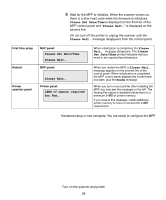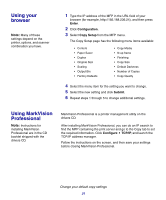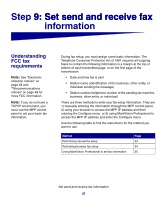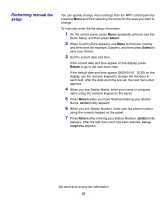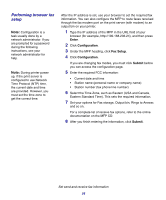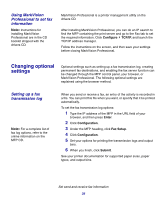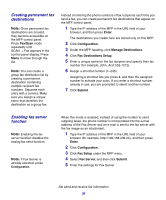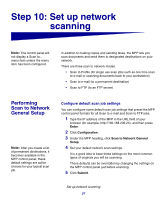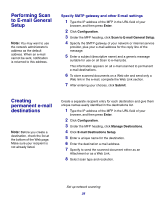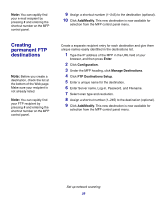Lexmark X852E Setup Guide - Page 39
Performing browser fax, setup, Enter, Configuration, Fax Setup, Submit
 |
UPC - 734646002806
View all Lexmark X852E manuals
Add to My Manuals
Save this manual to your list of manuals |
Page 39 highlights
Performing browser fax setup Note: Configuration is a task usually done by a network administrator. If you are prompted for a password during the following instructions, see your network administrator for help. Note: During printer power up, if the print server is configured to use Network Time Protocol (NTP) time, the current date and time are provided. However, you must set the time zone to get the correct time. After the IP address is set, use your browser to set the required fax information. You can also configure the MFP to route faxes received through the fax modem port on the print server (with modem) to an output bin on your printer. 1 Type the IP address of the MFP in the URL field of your browser (for example, http://192.168.236.24), and then press Enter. 2 Click Configuration. 3 Under the MFP heading, click Fax Setup. 4 Click Configuration. If you are changing fax modes, you must click Submit before you can access the configuration page. 5 Enter the required FCC information: • Current date and time • Station name (personal name or company name) • Station number (fax phone line number) 6 Select the Time Zone, such as Eastern (USA and Canada, Eastern Standard Time). This sets the required information. 7 Set your options for Fax storage, Output bin, Rings to Answer, and so on. For a complete list of receive fax options, refer to the online documentation on the MFP CD. 8 After you finish entering the information, click Submit. Set send and receive fax information 34