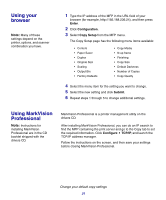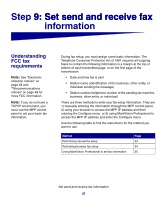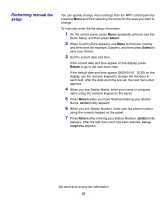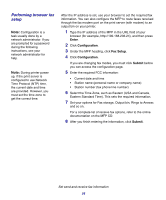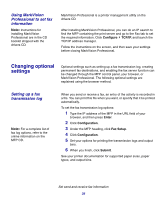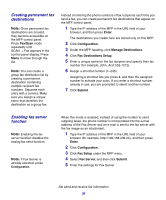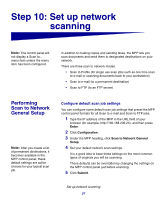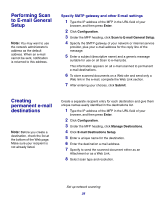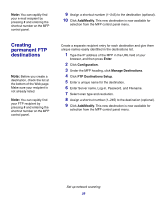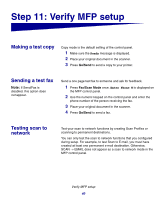Lexmark X852E Setup Guide - Page 41
Creating permanent fax, destinations, Enabling fax server, function, Fax/Scan, Enter, Configuration
 |
UPC - 734646002806
View all Lexmark X852E manuals
Add to My Manuals
Save this manual to your list of manuals |
Page 41 highlights
Creating permanent fax destinations Note: Once permanent fax destinations are created, they become accessible on the MFP control panel. Press Fax/Scan mode repeatedly until SCAN → Fax appears in the control panel display. Press Menu to move through the list. Note: You can create a group fax distribution list by creating a permanent destination containing multiple recipient fax numbers. Separate each entry with a comma. Make sure you assign a unique name that identifies the destination as a group fax. Instead of entering the phone numbers of fax recipients each time you send a fax, you can create permanent fax destinations that appear on the MFP control panel. 1 Type the IP address of the MFP in the URL field of your browser, and then press Enter. The destinations you create here are stored only on this MFP. 2 Click Configuration. 3 Under the MFP heading, click Manage Destinations. 4 Click Fax Destinations Setup. 5 Enter a unique name for the fax recipient and specify their fax number (for example, John_Acct 555-1212). 6 Assign a shortcut number (1-245). Assigning a shortcut lets you press #, and then the assigned number to activate your scan. If you enter a shortcut number already in use, you are prompted to select another number. 7 Click Submit. Enabling fax server function Note: Enabling the fax server function disables the analog fax send function. Note: If Fax Server is already selected, press Configuration. When this mode is enabled, instead of using the modem to send outgoing faxes, the phone number is incorporated into the e-mail address of the Fax Server and an e-mail is sent to the fax server with the fax image as an attachment. 1 Type the IP address of the MFP in the URL field of your browser (for example, http://192.168.236.24), and then press Enter. 2 Click Configuration. 3 Click Fax Setup under the MFP menu. 4 Select Fax Server, and then click Submit. 5 Enter the settings for Fax Server. Set send and receive fax information 36