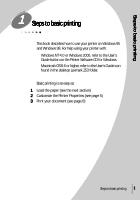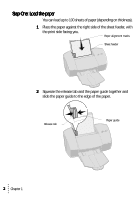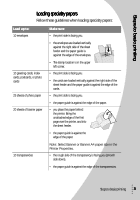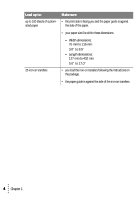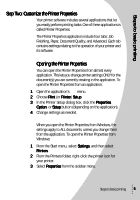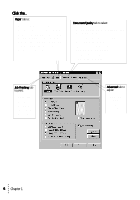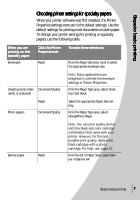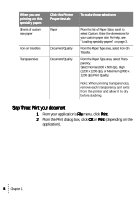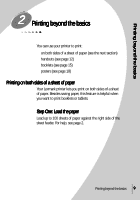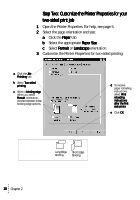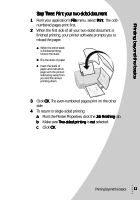Lexmark Z53 User's Guide for Windows 95 and Windows 98 (1.9 MB) - Page 10
Allow s to Dry, Job Finishing, to print, Paper, tab to, Advanced, Advanced tab to, adjust
 |
View all Lexmark Z53 manuals
Add to My Manuals
Save this manual to your list of manuals |
Page 10 highlights
Click the... Paper tab to: • Select a paper size and orientation • Set the number of copies to print • Reverse the printing order of your document pages. The first page of your document will be on top of the stack in the paper exit tray. • Collate your document Document/Quality tab to select: • Color settings for the document type you are printing • The paper type you are using • A print quality setting • Web Smoothing when you are printing from the internet • Allow Pages to Dry • The default settings Job Finishing tab to print: • Handouts • Posters • Booklets • Two-sided documents Advanced tab to adjust: • Halftone settings • Image settings 6 Chapter 1
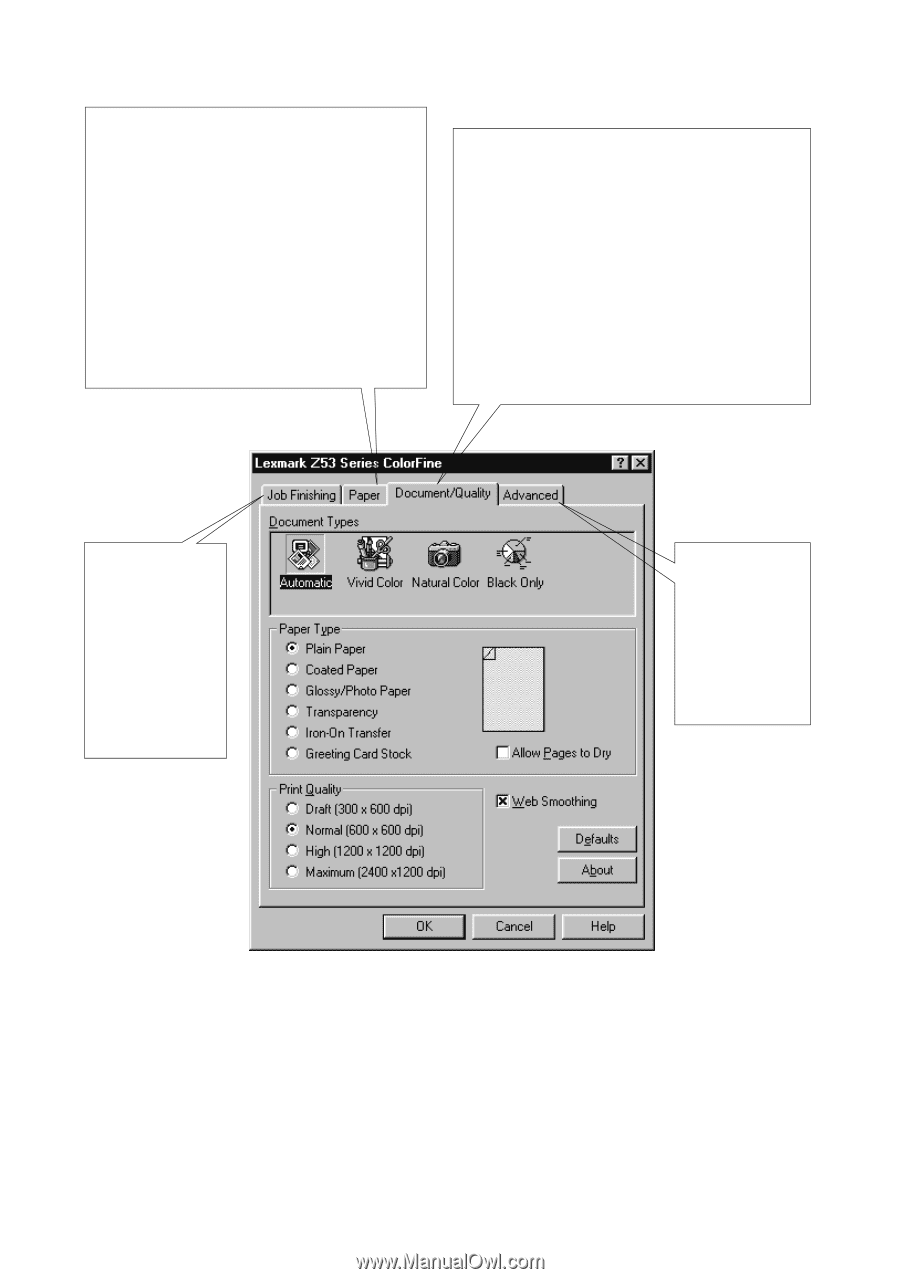
•
•
•
•
•
Chapter 1
6
Click the...
Click the...
Click the...
Click the...
Job Finishing
Job Finishing
Job Finishing
Job Finishing tab
to print:
•
Handouts
•
Posters
•
Booklets
•
Two-sided
documents
Paper
Paper
Paper
Paper
tab to:
•
Select a paper size and orientation
•
Set the number of copies to print
•
Reverse the printing order of your
document pages. The first page of
your document will be on top of the
stack in the paper exit tray.
•
Collate your document
Advanced
Advanced
Advanced
Advanced tab to
adjust:
•
Halftone
settings
•
Image
settings
Document/Quality
Document/Quality
Document/Quality
Document/Quality tab to select:
•
Color settings for the document type
you are printing
•
The paper type you are using
•
A print quality setting
•
Web Smoothing when you are
printing from the internet
•
Allow Pages to Dry
•
The default settings