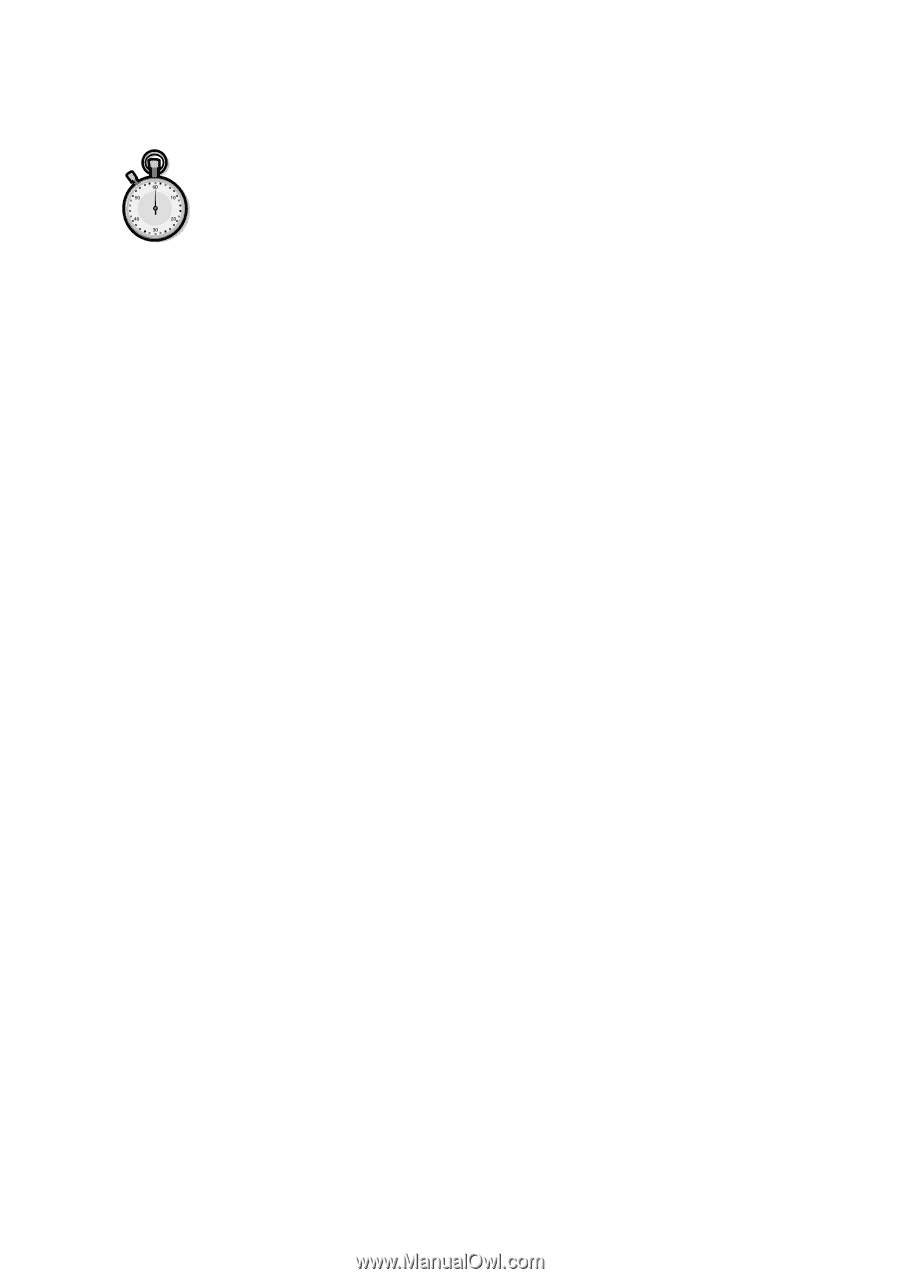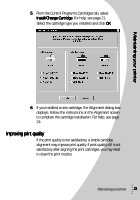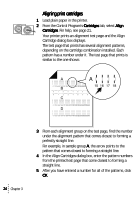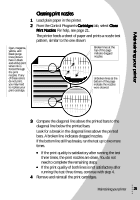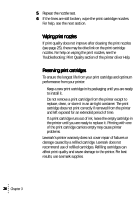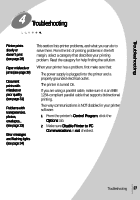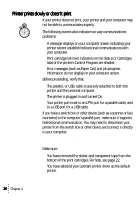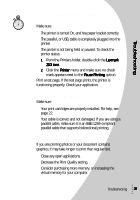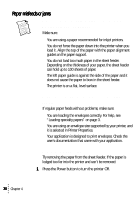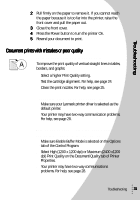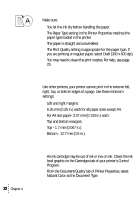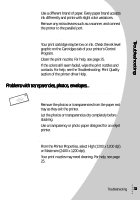Lexmark Z53 User's Guide for Windows 95 and Windows 98 (1.9 MB) - Page 32
Printer prints slowly or doesn’t print, Printer ejects a blank after appearing to print - ink cartridges
 |
View all Lexmark Z53 manuals
Add to My Manuals
Save this manual to your list of manuals |
Page 32 highlights
Printer prints slowly or doesn't print If your printer does not print, your printer and your computer may not be able to communicate properly. The following events also indicate two-way communications problems: • A message displays on your computer screen indicating your printer cannot establish bidirectional communications with your computer. • Print cartridge ink level indicators on the Status or Cartridges tabs of the printer's Control Program are shaded. • Error messages (such as Paper Out) and job progress information do not display on your computer screen. Before proceeding, verify that: • The parallel, or USB, cable is securely attached to both the printer and the personal computer. • The printer is plugged in and turned On. • Your printer port is set to an LPTn port for a parallel cable, and to a USB port for a USB cable. If you have a switch box or other device (such as a scanner or fax) connected to the computer's parallel port, make sure it supports bidirectional communication. You may need to disconnect your printer from the switch box or other device and connect it directly to your computer. Printer ejects a blank page after appearing to print Make sure: • You have removed the sticker and transparent tape from the bottom of the print cartridges. For help, see page 22. • You have selected your Lexmark printer driver as the default printer. 28 Chapter 4