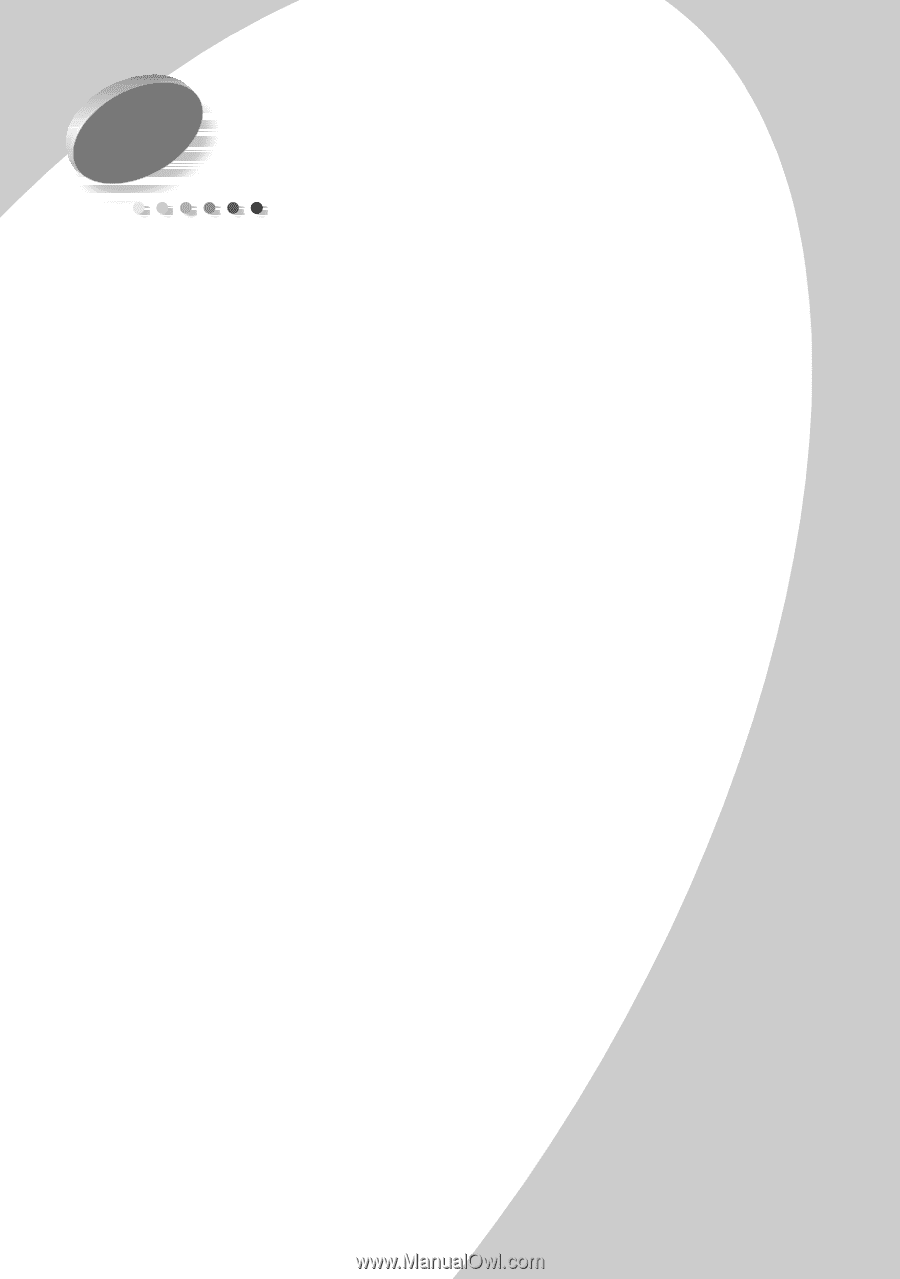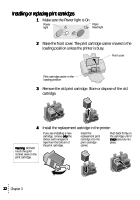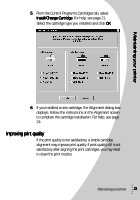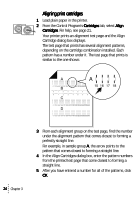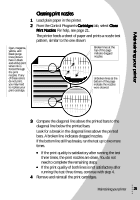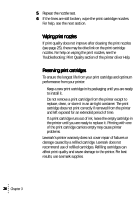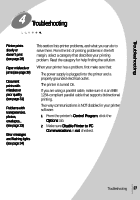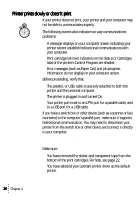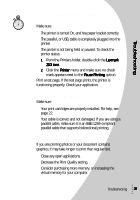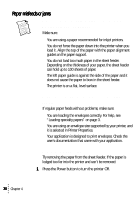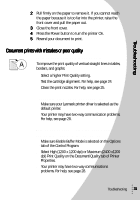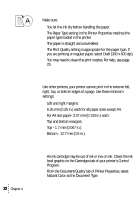Lexmark Z53 User's Guide for Windows 95 and Windows 98 (1.9 MB) - Page 31
Troubleshooting
 |
View all Lexmark Z53 manuals
Add to My Manuals
Save this manual to your list of manuals |
Page 31 highlights
Troubleshooting 4 Troubleshooting Printer prints slowly or doesn't print (see page 28) Paper misfeeds or jams (see page 30) Document prints with mistakes or poor quality (see page 31) Problems with transparencies, photos, envelopes... (see page 33) Error messages and flashing lights (see page 34) This section lists printer problems, and what you can do to solve them. From the list of printing problems in the left margin, select a category that describes your printing problem. Read the category for help finding the solution. When your printer has a problem, first make sure that: • The power supply is plugged into the printer and a properly grounded electrical outlet. • The printer is turned On. • If you are using a parallel cable, make sure it is an IEEE 1284-compliant parallel cable that supports bidirectional printing. • Two-way communications is NOT disabled in your printer software. 1 From the printer's Control Program, click the Options tab. 2 Make sure Disable Printer to PC Communications is not checked. Troubleshooting 27