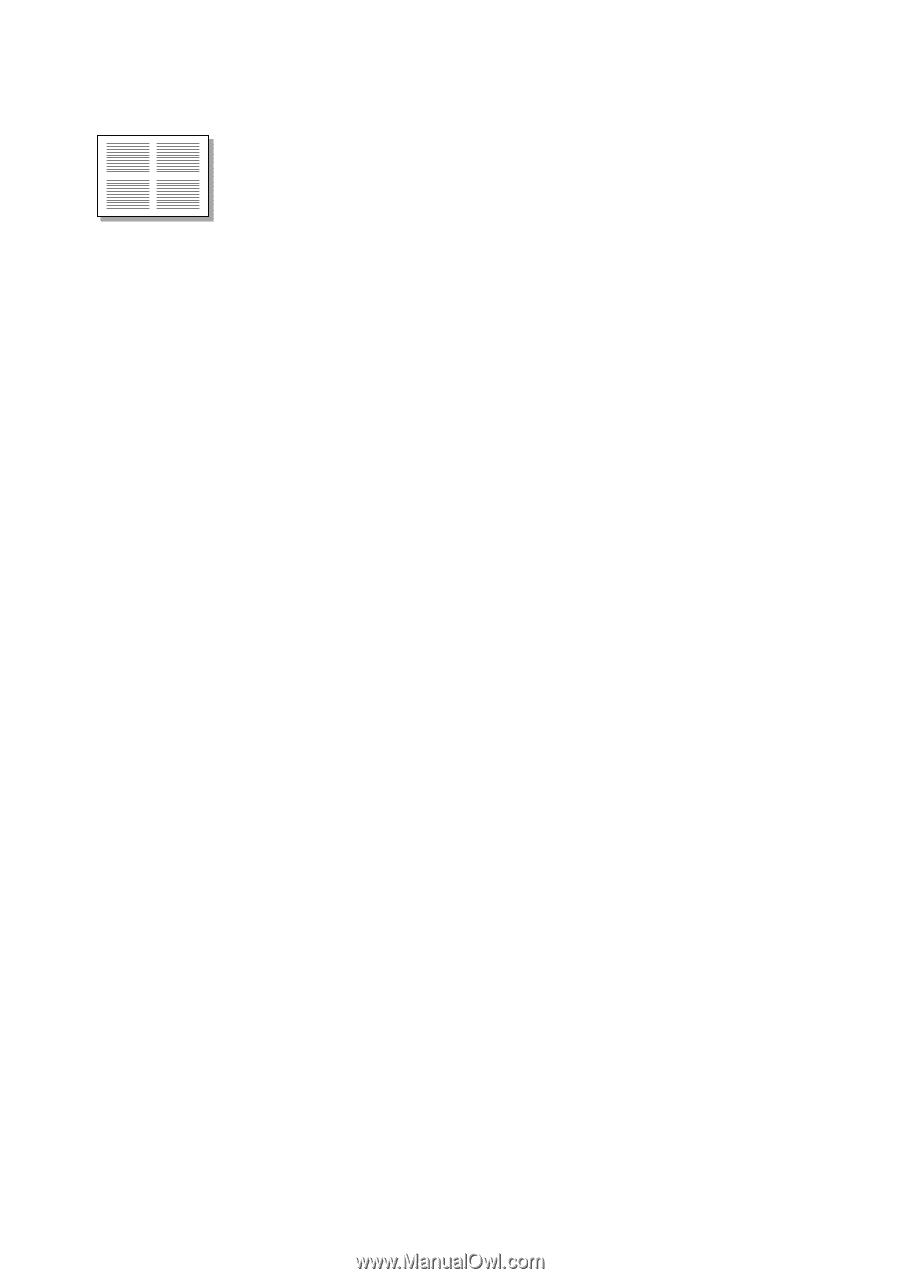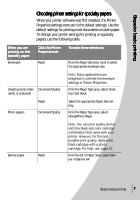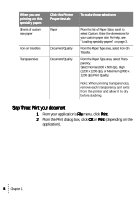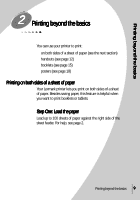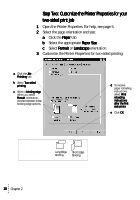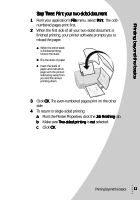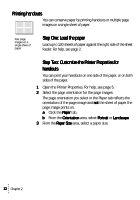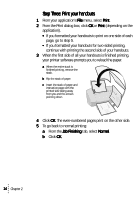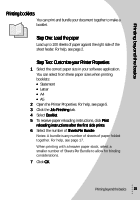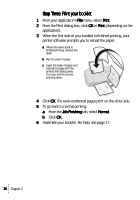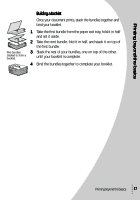Lexmark Z53 User's Guide for Windows 95 and Windows 98 (1.9 MB) - Page 16
Printing handouts, From the Paper Size
 |
View all Lexmark Z53 manuals
Add to My Manuals
Save this manual to your list of manuals |
Page 16 highlights
Printing handouts You can conserve paper by printing handouts or multiple page images on a single sheet of paper. Four page images on a single sheet of paper Step One: Load the paper Load up to 100 sheets of paper against the right side of the sheet feeder. For help, see page 2. Step Two: Customize the Printer Properties for handouts You can print your handouts on one side of the paper, or on both sides of the paper. 1 Open the Printer Properties. For help, see page 5. 2 Select the page orientation for the page images: The page orientation you select in the Paper tab reflects the orientation of the page image and not the sheet of paper the page image prints on. a Click the Paper tab. b From the Orientation area, select Portrait or Landscape. 3 From the Paper Size area, select a paper size. 12 Chapter 2