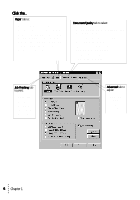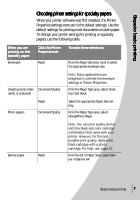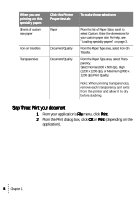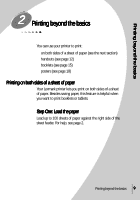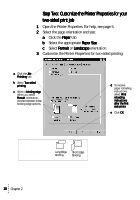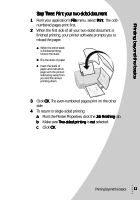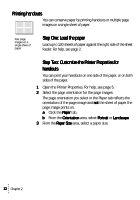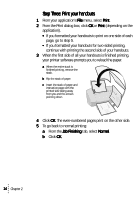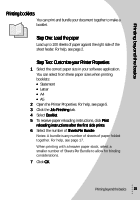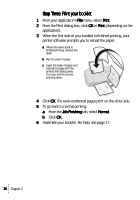Lexmark Z53 User's Guide for Windows 95 and Windows 98 (1.9 MB) - Page 15
Step Three: Print your two-sided document
 |
View all Lexmark Z53 manuals
Add to My Manuals
Save this manual to your list of manuals |
Page 15 highlights
Printing beyond the basics Step Three: Print your two-sided document 1 From your application's File menu, select Print. The oddnumbered pages print first. 2 When the first side of all your two-sided document is finished printing, your printer software prompts you to reload the paper. a When the entire stack is finished printing, remove the stack. b Flip the stack of paper. c Insert the stack of paper and instruction page with the printed side facing away from you and the arrows pointing down. 3 Click OK. The even-numbered pages print on the other side. 4 To return to single-sided printing: a From the Printer Properties, click the Job Finishing tab. b Make sure Two-sided printing is not selected. c Click OK. Printing beyond the basics 11
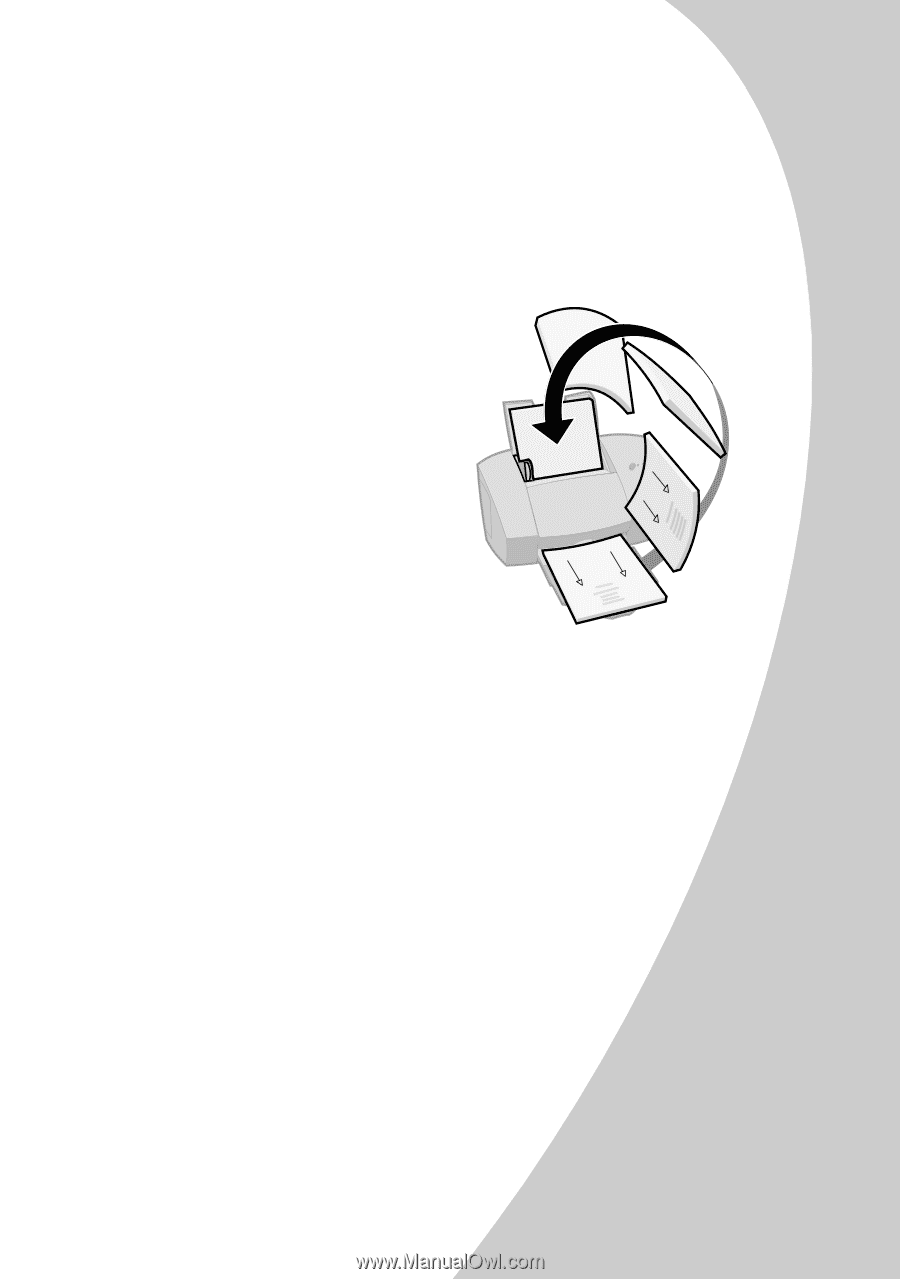
P
r
i
n
t
i
n
g
b
e
y
o
n
d
t
h
e
b
a
s
i
c
s
•
•
•
•
•
Printing beyond the basics
11
11
11
11
Step Three: Print your two-sided document
Step Three: Print your two-sided document
Step Three: Print your two-sided document
Step Three: Print your two-sided document
1
From your application’s File
File
File
File menu, select Print
Print
Print
Print. The odd-
numbered pages print first.
2
When the first side of all your two-sided document is
finished printing, your printer software prompts you to
reload the paper.
3
Click OK
OK
OK
OK. The even-numbered pages print on the other
side.
4
To return to single-sided printing:
a
From the Printer Properties, click the Job Finishing
Job Finishing
Job Finishing
Job Finishing tab.
b
Make sure Two-sided printing
Two-sided printing
Two-sided printing
Two-sided printing is not
not
not
not selected.
c
Click OK
OK
OK
OK.
a
When the entire stack
is finished printing,
remove the stack.
b
Flip the stack of paper.
c
Insert the stack of
paper and instruction
page with the printed
side facing away from
you and the arrows
pointing down.