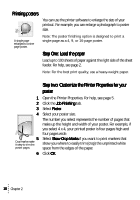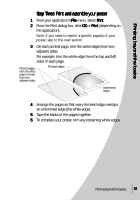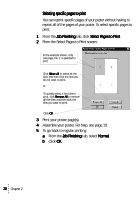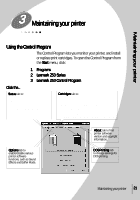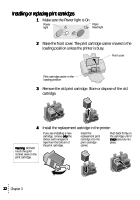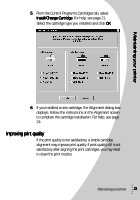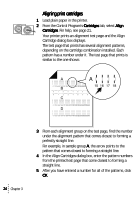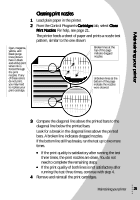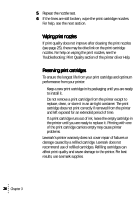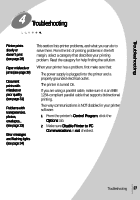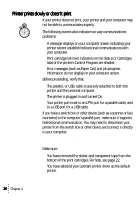Lexmark Z53 User's Guide for Windows 95 and Windows 98 (1.9 MB) - Page 27
Improving print quality - cartridges
 |
View all Lexmark Z53 manuals
Add to My Manuals
Save this manual to your list of manuals |
Page 27 highlights
5 From the Control Program's Cartridges tab, select Install/Change Cartridge. For help, see page 21. Select the cartridge type you installed and click OK. Maintaining your printer 6 If you installed a new cartridge, the Alignment dialog box displays. Follow the instructions on the Alignment screen to complete the cartridge installation. For help, see page 24. Improving print quality If the print quality is not satisfactory, a simple cartridge alignment may improve print quality. If print quality still is not satisfactory after aligning the print cartridges, you may need to clean the print nozzles. Maintaining your printer 23
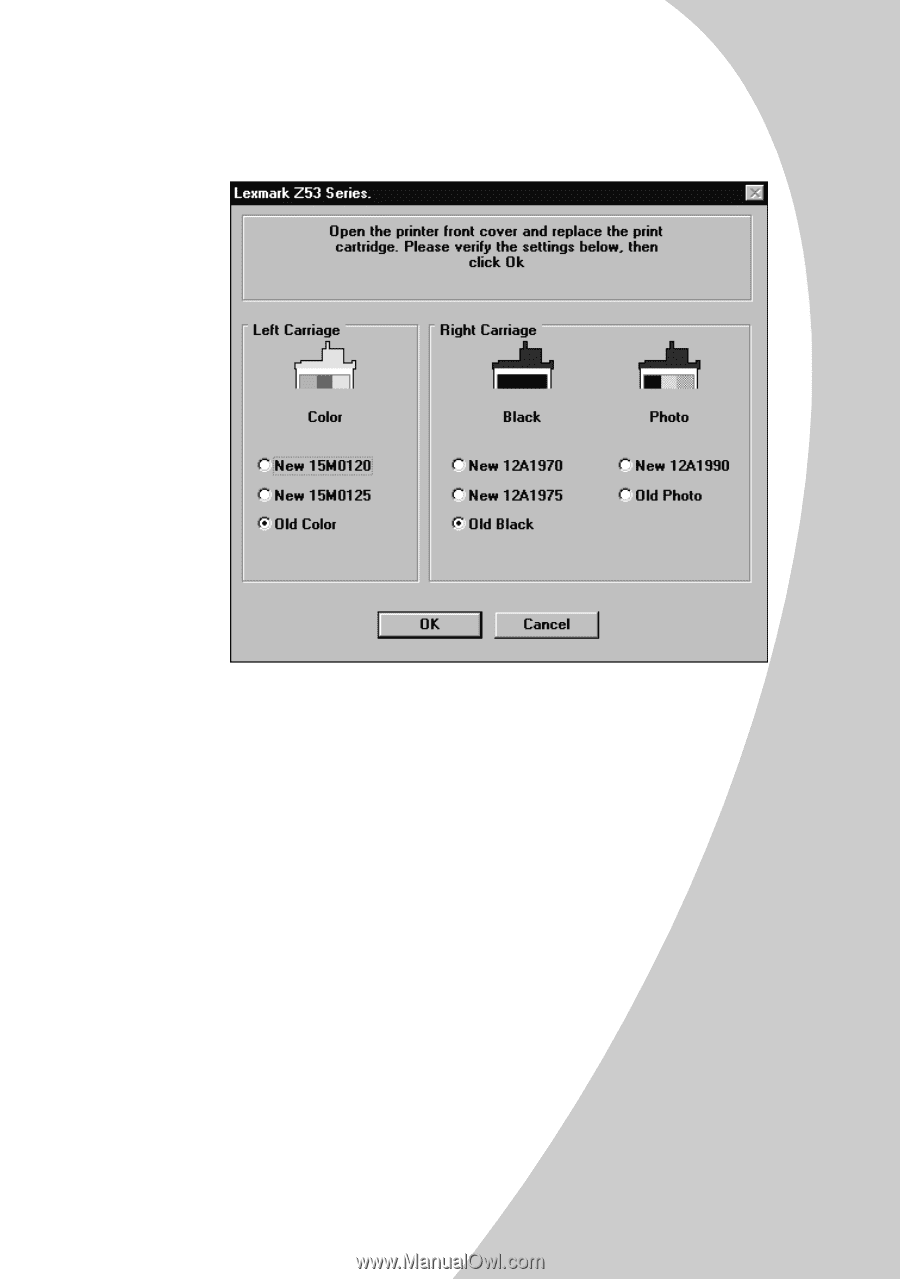
M
a
i
n
t
a
i
n
i
n
g
y
o
u
r
p
r
i
n
t
e
r
•
•
•
•
•
Maintaining your printer
23
23
23
23
5
From the Control Program’s Cartridges tab, select
Install/Change Cartridge
Install/Change Cartridge
Install/Change Cartridge
Install/Change Cartridge. For help, see page 21.
Select the cartridge type you installed and click OK
OK
OK
OK.
6
If you installed a new cartridge, the Alignment dialog box
displays. Follow the instructions on the Alignment screen
to complete the cartridge installation. For help, see page
24.
Improving print quality
Improving print quality
Improving print quality
Improving print quality
If the print quality is not satisfactory, a simple cartridge
alignment may improve print quality. If print quality still is not
satisfactory after aligning the print cartridges, you may need
to clean the print nozzles.