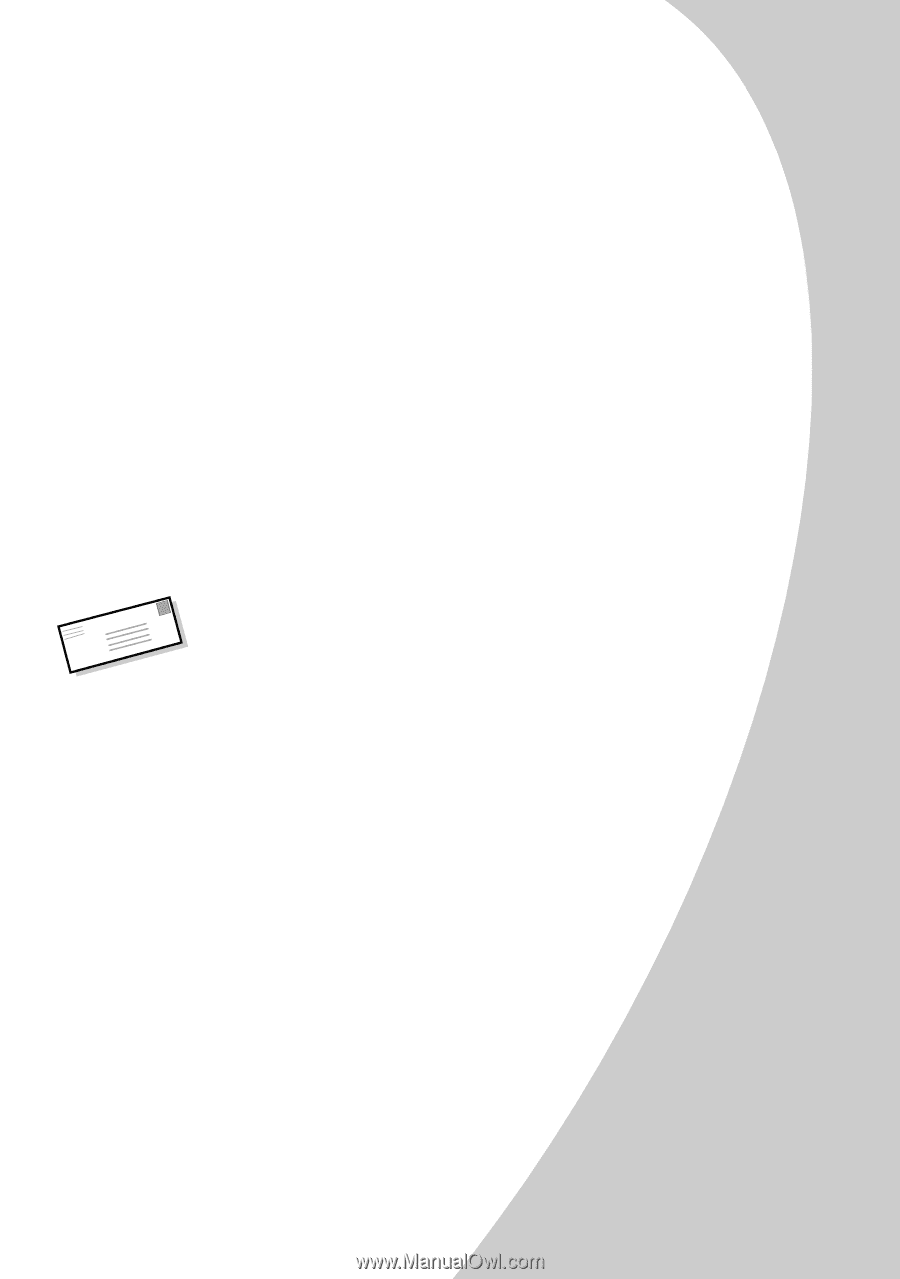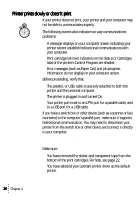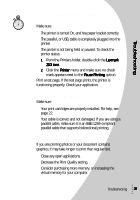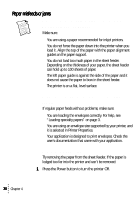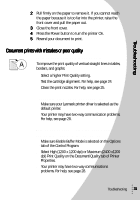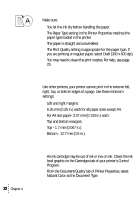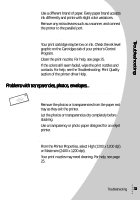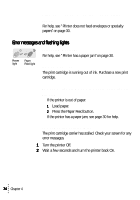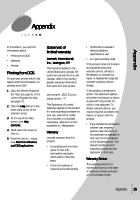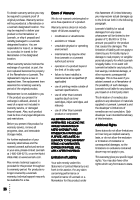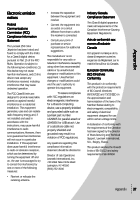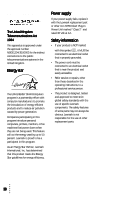Lexmark Z53 User's Guide for Windows 95 and Windows 98 (1.9 MB) - Page 37
Problems with transparencies, photos, envelopes - drivers
 |
View all Lexmark Z53 manuals
Add to My Manuals
Save this manual to your list of manuals |
Page 37 highlights
Troubleshooting • Use a different brand of paper. Every paper brand accepts ink differently and prints with slight color variations. • Remove any extra devices such as a scanner, and connect the printer to the parallel port. Colors on the printout are faded • Your print cartridge may be low on ink. Check the ink level graphic on the Cartridges tab of your printer's Control Program. • Clean the print nozzles. For help, see page 25. • If the colors still seem faded, wipe the print nozzles and contacts. For help, see the Troubleshooting: Print Quality section of the printer driver Help. Problems with transparencies, photos, envelopes... Glossy photo papers or transparencies stick together • Remove the photos or transparencies from the paper exit tray as they exit the printer. • Let the photos or transparencies dry completely before stacking. • Use a transparency or photo paper designed for an inkjet printer. Transparencies or photos contain white lines • From the Printer Properties, select High (1200 x 1200 dpi) or Maximum (2400 x 1200 dpi). • Your print nozzles may need cleaning. For help, see page 25. Troubleshooting 33