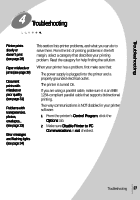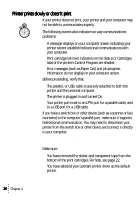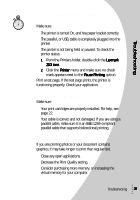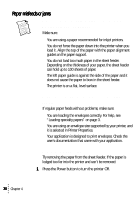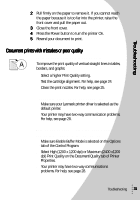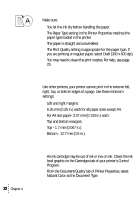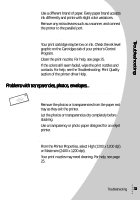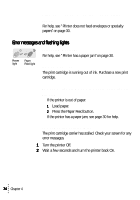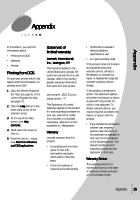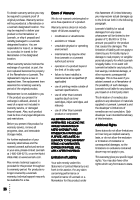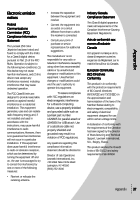Lexmark Z53 User's Guide for Windows 95 and Windows 98 (1.9 MB) - Page 36
edge of Print quality is poor at the left, right, top, or bottom
 |
View all Lexmark Z53 manuals
Add to My Manuals
Save this manual to your list of manuals |
Page 36 highlights
32 Chapter 4 Print is too dark or smudged Make sure: • You let the ink dry before handling the paper. • The Paper Type setting in the Printer Properties matches the paper type loaded in the printer. • The paper is straight and unwrinkled. • The Print Quality setting is appropriate for the paper type. If you are printing on regular paper, select Draft (300 x 600 dpi). • You may need to clean the print nozzles. For help, see page 25. Print quality is poor at the left, right, top, or bottom edge of page Like other printers, your printer cannot print in the extreme left, right, top, or bottom edges of a page. Use these minimum settings: • Left and right margins: 6.35 mm (0.25 in.) each for all paper sizes except A4. For A4 size paper- 3.37 mm (0.133 in.) each. • Top and bottom margins: Top - 1.7 mm (0.067 in.). Bottom - 12.7 mm (0.5 in.). Colors on the printout differ from the colors on the screen • An ink cartridge may be out of ink or low on ink. Check the ink level graphic on the Cartridges tab of your printer's Control Program. • From the Document/Quality tab of Printer Properties, select Natural Color as the Document Type.