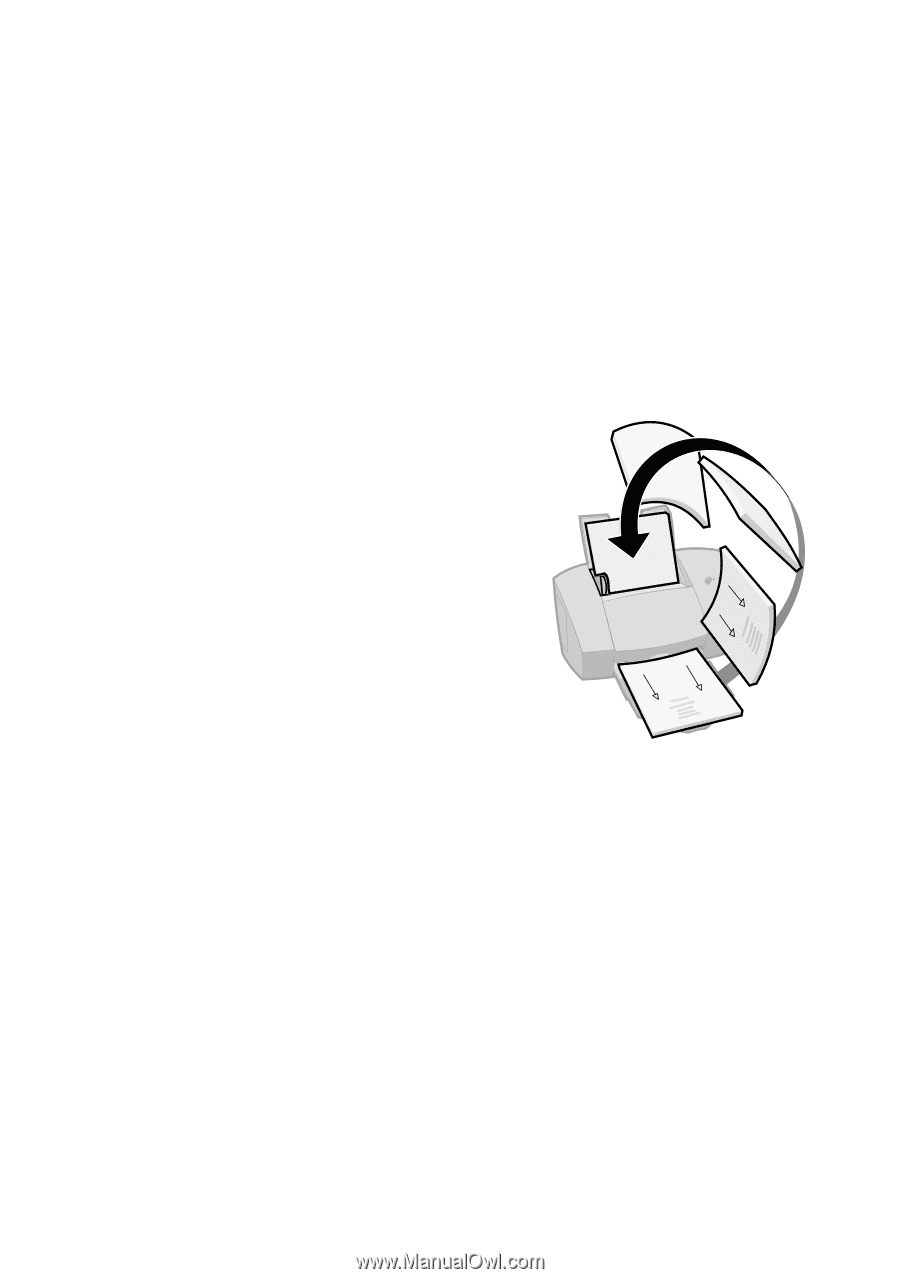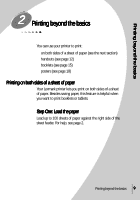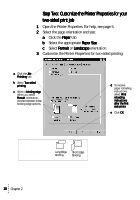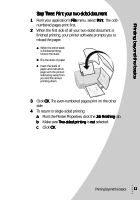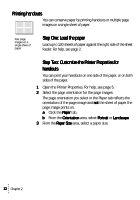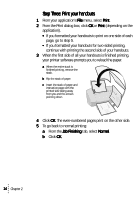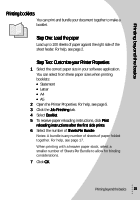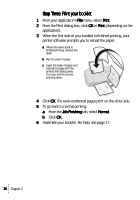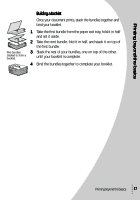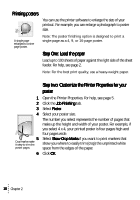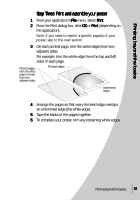Lexmark Z53 User's Guide for Windows 95 and Windows 98 (1.9 MB) - Page 18
Step Three: Print your handouts, Job Finishing tab, select Normal
 |
View all Lexmark Z53 manuals
Add to My Manuals
Save this manual to your list of manuals |
Page 18 highlights
Step Three: Print your handouts 1 From your application's File menu, select Print. 2 From the Print dialog box, click OK or Print (depending on the application). • If you formatted your handouts to print on one side of each page, go to step 5. • If you formatted your handouts for two-sided printing, continue with printing the second side of your handouts. 3 When the first side of all your handouts is finished printing, your printer software prompts you to reload the paper. a When the entire stack is finished printing, remove the stack. b Flip the stack of paper. c Insert the stack of paper and instruction page with the printed side facing away from you and the arrows pointing down. 4 Click OK. The even-numbered pages print on the other side. 5 To go back to normal printing: a From the Job Finishing tab, select Normal. b Click OK. 14 Chapter 2