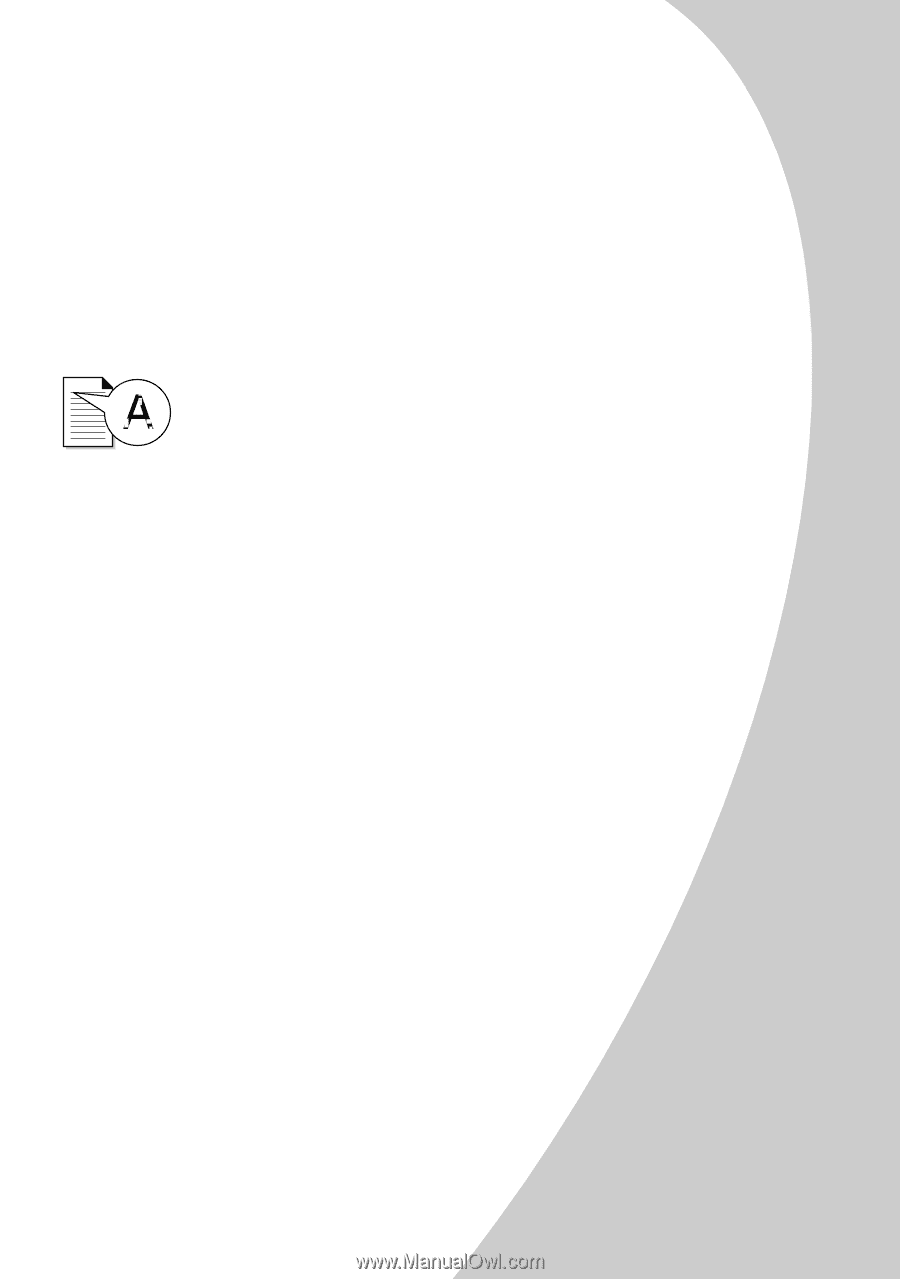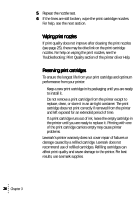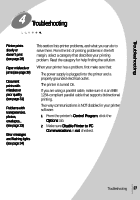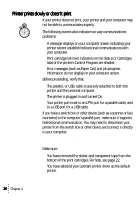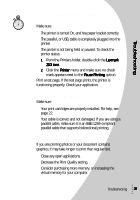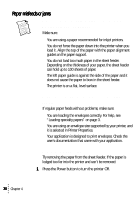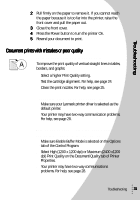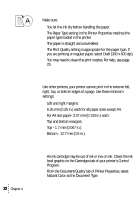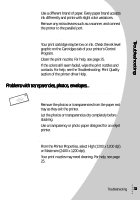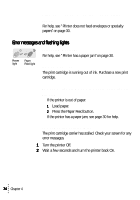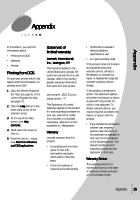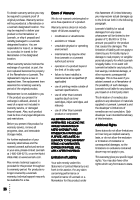Lexmark Z53 User's Guide for Windows 95 and Windows 98 (1.9 MB) - Page 35
Document prints with mistakes or poor quality, and dark print intermittent printing - printer driver
 |
View all Lexmark Z53 manuals
Add to My Manuals
Save this manual to your list of manuals |
Page 35 highlights
Troubleshooting 2 Pull firmly on the paper to remove it. If you cannot reach the paper because it is too far into the printer, raise the front cover and pull the paper out. 3 Close the front cover. 4 Press the Power button to turn the printer On. 5 Resend your document to print. Document prints with mistakes or poor quality Vertical straight lines are not smooth To improve the print quality of vertical straight lines in tables, borders, and graphs: • Select a higher Print Quality setting. • Test the cartridge alignment. For help, see page 24. • Clean the print nozzles. For help, see page 25. Characters are missing or unexpected • Make sure your Lexmark printer driver is selected as the default printer. • Your printer may have two-way communication problems. For help, see page 28. Printed pages have alternating bands of light and dark print (intermittent printing) • Make sure Enable Buffer Mode is selected on the Options tab of the Control Program. • Select High (1200 x 1200 dpi) or Maximum (2400 x1200 dpi) Print Quality on the Document/Quality tab of Printer Properties. • Your printer may have two-way communications problems. For help, see page 28. Troubleshooting 31