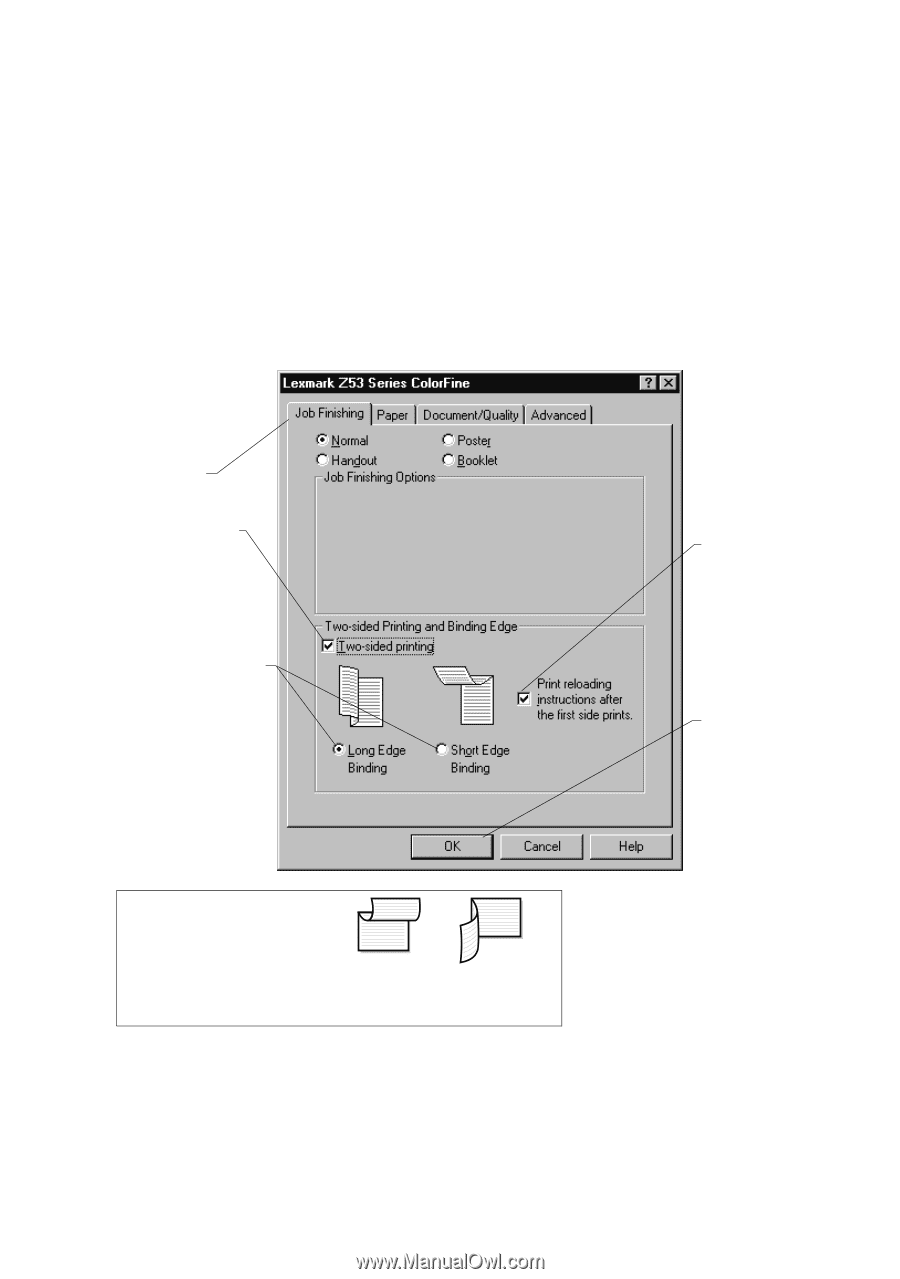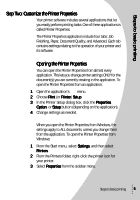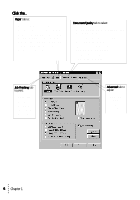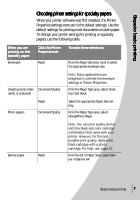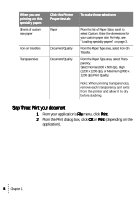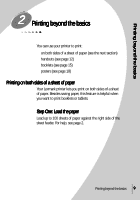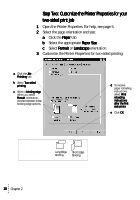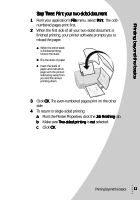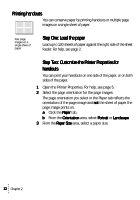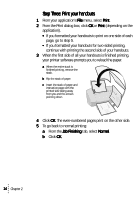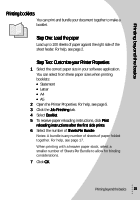Lexmark Z53 User's Guide for Windows 95 and Windows 98 (1.9 MB) - Page 14
Step Two: Customize the Printer Properties for your, two-sided print job
 |
View all Lexmark Z53 manuals
Add to My Manuals
Save this manual to your list of manuals |
Page 14 highlights
Step Two: Customize the Printer Properties for your two-sided print job 1 Open the Printer Properties. For help, see page 5. 2 Select the page orientation and size: a Click the Paper tab. b Select the appropriate Paper Size. c Select Portrait or Landscape orientation. 3 Customize the Printer Properties for two-sided printing: a Click the Job Finishing tab. b Select Two-sided printing. c Select a binding edge. When you select Portrait orientation, choose between these binding edge options. d To receive paper reloading instructions, select Print reloading instructions after the first side prints. e Click OK. Note: When you select Landscape orientation, choose between these binding edge options: Long Edge Binding Short Edge Binding 10 Chapter 2