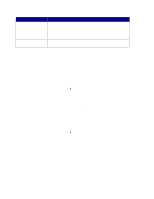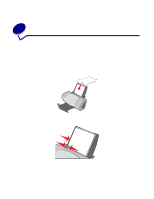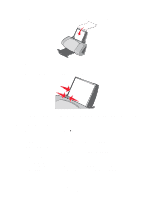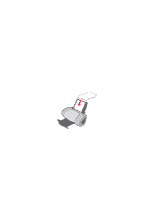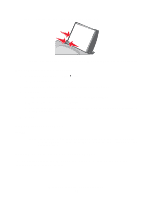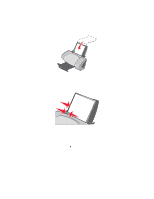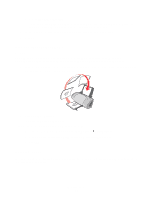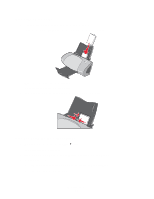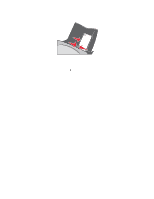Lexmark Z705 User's Guide - Page 17
Printing on both sides of a sheet of paper, Step 2: Customize the print settings
 |
UPC - 734646890007
View all Lexmark Z705 manuals
Add to My Manuals
Save this manual to your list of manuals |
Page 17 highlights
• Squeeze and slide the paper guide to the left side of the paper. Note: If you are using letter size paper, adjusting the paper guide may not be necessary. Step 2: Customize the print settings 1 With your document open, click File Print. The Print dialog box appears. 2 From the Print dialog box, click Properties, Preferences, or Options. 3 Select a paper size: a From the Print Properties dialog box, select the Paper Setup tab. b From the Paper Size area, select Paper. c From the Paper Size menu, select the correct size. For more information about printing on custom size paper, see page 41. 4 Click OK. Step 3: Print your document Click OK. Note: The paper exit tray holds up to 50 sheets of premium paper. If you want to print more than 50 pages, remove the first 50 sheets from the paper exit tray before you continue printing. Printing on both sides of a sheet of paper You can conserve paper by printing on both sides. Load up to 100 sheets of paper at a time, depending on the thickness of the paper. Printing on both sides of a sheet of paper 17