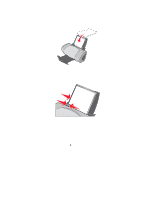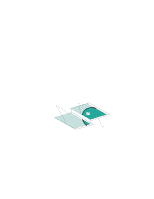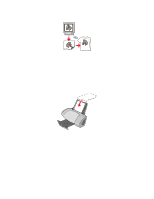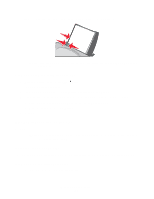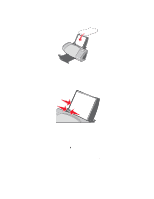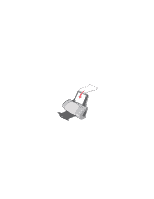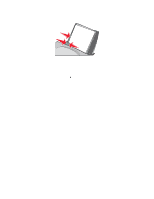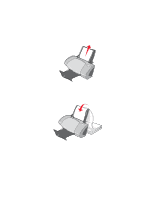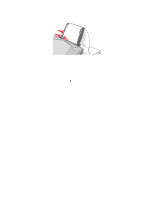Lexmark Z705 User's Guide - Page 37
Printing your document in reverse order, Step 3: Print your transparencies, Step 1: Load the paper
 |
UPC - 734646890007
View all Lexmark Z705 manuals
Add to My Manuals
Save this manual to your list of manuals |
Page 37 highlights
c From the Paper Size menu, select A4 or Letter. 4 Click OK. Step 3: Print your transparencies Click OK. Note: To prevent smudging, remove each transparency as it exits the printer, and then let it dry before stacking. Printing your document in reverse order You can load up to 100 sheets of paper at a time, depending on the thickness of the paper. Step 1: Load the paper • Load the paper vertically against the right side of the paper support. • Make sure the print side is facing you. • Do not force the paper into the printer. Printing your document in reverse order 37

Printing your document in reverse order
37
c
From the Paper Size menu, select
A4
or
Letter
.
4
Click
OK
.
Step 3: Print your transparencies
Click
OK
.
Note:
To prevent smudging, remove each transparency as it exits the printer, and then let
it dry before stacking.
Printing your document in reverse order
You can load up to 100 sheets of paper at a time, depending on the thickness of the paper.
Step 1: Load the paper
•
Load the paper vertically against the right side of the paper support.
•
Make sure the print side is facing you.
•
Do not force the paper into the printer.