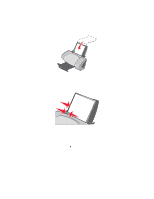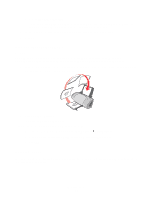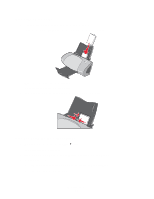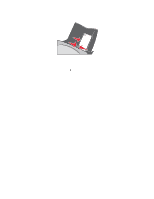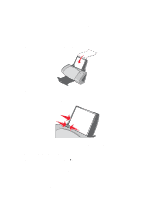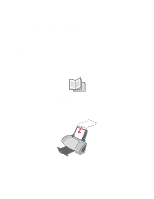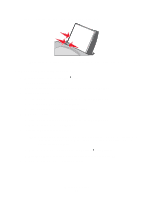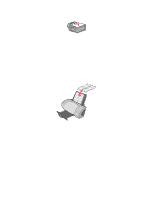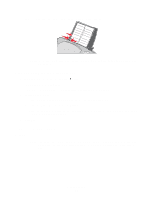Lexmark Z705 User's Guide - Page 23
Printing color images in black and white, Print, Properties, Preferences, Options - ink cartridge
 |
UPC - 734646890007
View all Lexmark Z705 manuals
Add to My Manuals
Save this manual to your list of manuals |
Page 23 highlights
Printing color images in black and white You can load up to 100 sheets of paper at a time, depending on the thickness of the paper. Printing color images in black helps to conserve ink in your color print cartridge. Step 1: Load the paper • Load the paper vertically against the right side of the paper support. • Make sure the print side is facing you. • Do not force the paper into the printer. • Squeeze and slide the paper guide to the left side of the paper. Note: If you are using letter size paper, adjusting the paper guide may not be necessary. Step 2: Customize the print settings 1 With your document open, click File Print. The Print dialog box appears. 2 From the Print dialog box, click Properties, Preferences, or Options. Printing color images in black and white 23