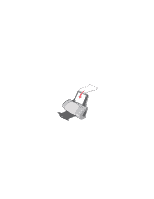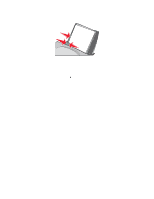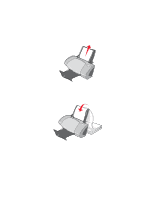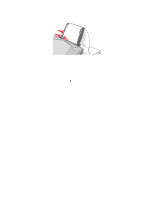Lexmark Z705 User's Guide - Page 42
Step 3: Print your document, Properties, Preferences, Options, Paper Setup, Custom Size, Millimeters
 |
UPC - 734646890007
View all Lexmark Z705 manuals
Add to My Manuals
Save this manual to your list of manuals |
Page 42 highlights
2 From the Print dialog box, click Properties, Preferences, or Options. 3 Create a custom paper size: a From the Print Properties dialog box, select the Paper Setup tab. b From the Paper Size menu, select Custom Size. A dialog box displays on the screen. c From the Units area, select Millimeters or Inches. d Type the dimensions for your custom paper size. e Click OK. 4 Continue to customize your document based on your paper type. Step 3: Print your document Click OK. Printing on custom size paper 42

Printing on custom size paper
42
2
From the Print dialog box, click
Properties
,
Preferences
, or
Options
.
3
Create a custom paper size:
a
From the Print Properties dialog box, select the
Paper Setup
tab.
b
From the Paper Size menu, select
Custom Size
.
A dialog box displays on the screen.
c
From the Units area, select
Millimeters
or
Inches
.
d
Type the dimensions for your custom paper size.
e
Click
OK
.
4
Continue to customize your document based on your paper type.
Step 3: Print your document
Click
OK
.