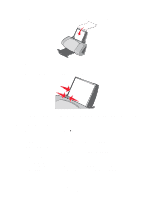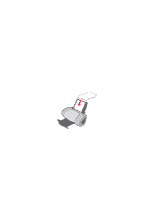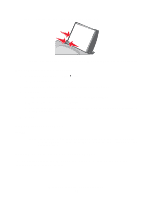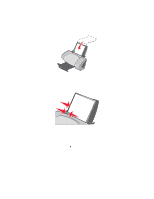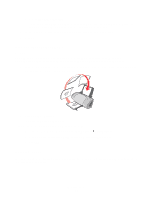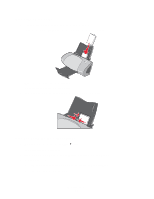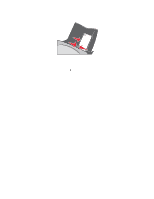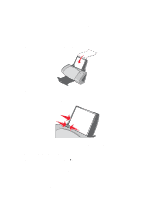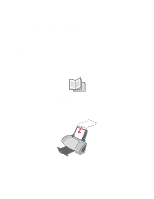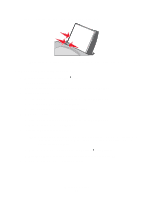Lexmark Z705 User's Guide - Page 20
Step 1: Load the cards, Step 2: Customize the print settings, Print, Properties, Preferences, Options
 |
UPC - 734646890007
View all Lexmark Z705 manuals
Add to My Manuals
Save this manual to your list of manuals |
Page 20 highlights
Step 1: Load the cards • If your cards include instructions, read them carefully. • Load the cards vertically against the right side of the paper support. • Make sure the print side is facing you. • Do not force the cards into the printer. • Squeeze and slide the paper guide to the left side of the cards. Step 2: Customize the print settings 1 With your document open, click File Print. The Print dialog box appears. 2 From the Print dialog box, click Properties, Preferences, or Options. 3 Select a paper size: a From the Print Properties dialog box, select the Paper Setup tab. b From the Paper Size area, select: Printing cards 20

Printing cards
20
Step 1: Load the cards
•
If your cards include instructions, read them carefully.
•
Load the cards vertically against the right side of the paper support.
•
Make sure the print side is facing you.
•
Do not force the cards into the printer.
•
Squeeze and slide the paper guide to the left side of the cards.
Step 2: Customize the print settings
1
With your document open, click
File
Print
.
The Print dialog box appears.
2
From the Print dialog box, click
Properties
,
Preferences
, or
Options
.
3
Select a paper size:
a
From the Print Properties dialog box, select the
Paper Setup
tab.
b
From the Paper Size area, select: