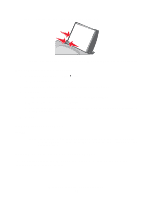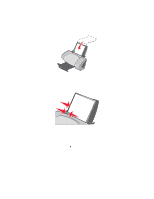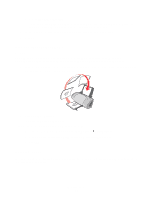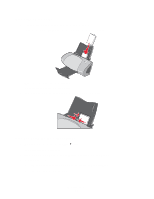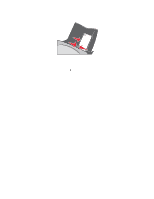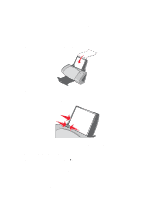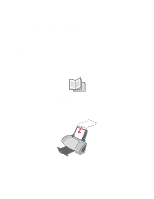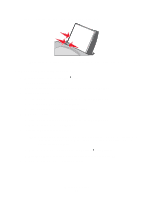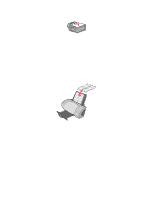Lexmark Z705 User's Guide - Page 22
Step 2: Customize the print settings, Step 3: Print your envelopes, Print, Properties, Preferences
 |
UPC - 734646890007
View all Lexmark Z705 manuals
Add to My Manuals
Save this manual to your list of manuals |
Page 22 highlights
• Squeeze and slide the paper guide to the left side of the envelopes. Step 2: Customize the print settings 1 With your document open, click File Print. The Print dialog box appears. 2 From the Print dialog box, click Properties, Preferences, or Options. 3 Select an envelope size: a From the Print Properties dialog box, select the Paper Setup tab. b From the Paper Size area, select Envelope. c From the Envelope Size menu, select the correct size. For more information about printing on custom size paper, see page 41. 4 Select the orientation: a From the Print Properties dialog box, select the Paper Setup tab. b From the Orientation area, select Landscape. 5 Click OK. Note: Many software programs are designed to override the settings in Paper Setup. Make sure landscape orientation is selected in your software program. Step 3: Print your envelopes Click OK. Note: The paper exit tray holds up to 10 envelopes. If you want to print more than 10 envelopes, remove the first 10 from the paper exit tray before the others print. Printing envelopes 22