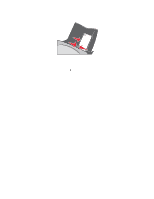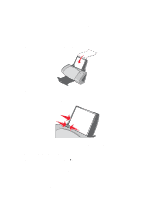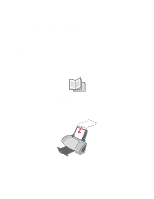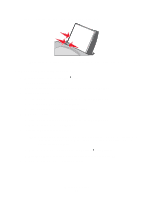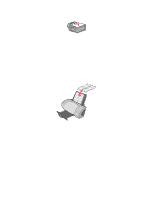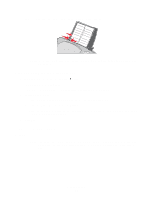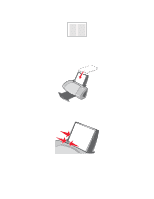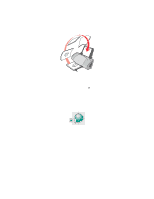Lexmark Z705 User's Guide - Page 26
Step 3: Print your document, Step 4: Build your booklet, After your document prints
 |
UPC - 734646890007
View all Lexmark Z705 manuals
Add to My Manuals
Save this manual to your list of manuals |
Page 26 highlights
Step 3: Print your document Click OK. After the first half of your booklet and the reloading instruction page prints, your printer software prompts you to reload the paper. 1 Insert the stack of paper and the reloading instruction page with the printed side facing away from you and the arrows pointing down into the paper support. 2 Click Continue Printing. If you do not want to print the reloading instruction page: 1 From the Print Properties dialog box, click Options Style Options. 2 Clear the Print instruction page to assist in reloading check box. 3 Click OK. Step 4: Build your booklet After your document prints, stack the bundles together and bind your booklet. To build your booklet: 1 Remove the first bundle from the paper exit tray, fold it in half, and set it aside. 2 Remove the next bundle, fold it in half, and then stack it on top of the first bundle. 3 Continue to stack the bundles on top of each other until your booklet is complete. Printing a booklet 26